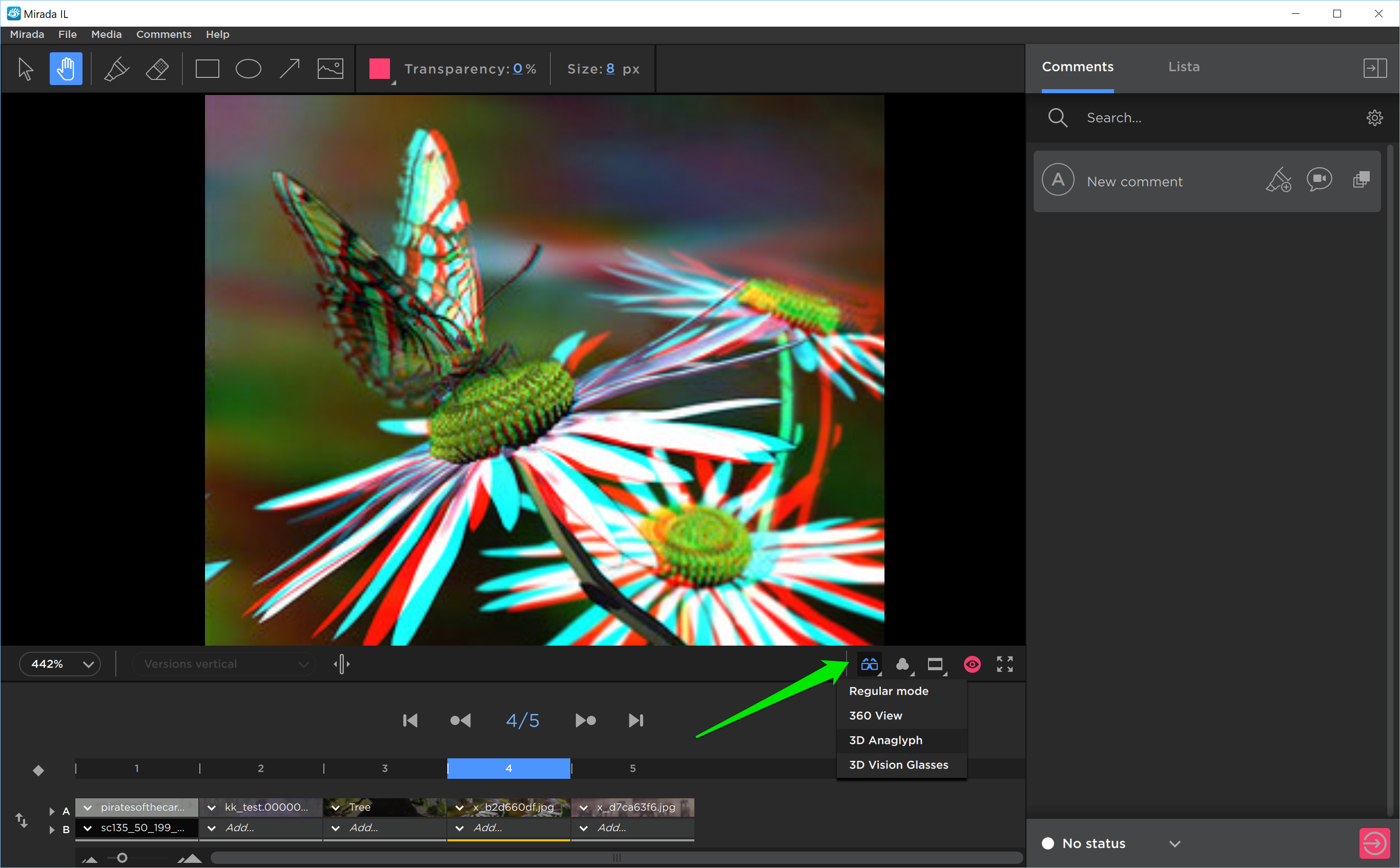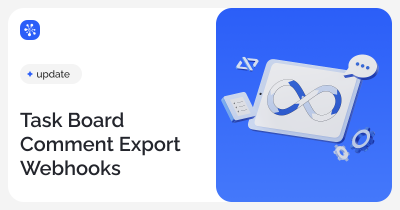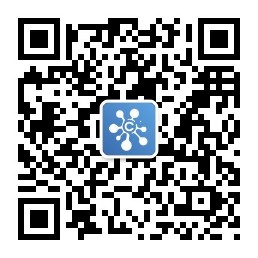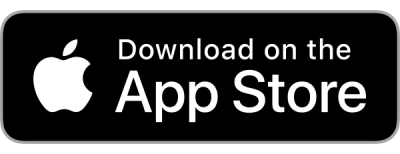Mirada
Commenting
Click on the comment tag to view the comment. Sidebar hiding enabled.
Drag and Drop
New ways to add files to Mirada: – adding to a playlist; – adding to current file for comparison
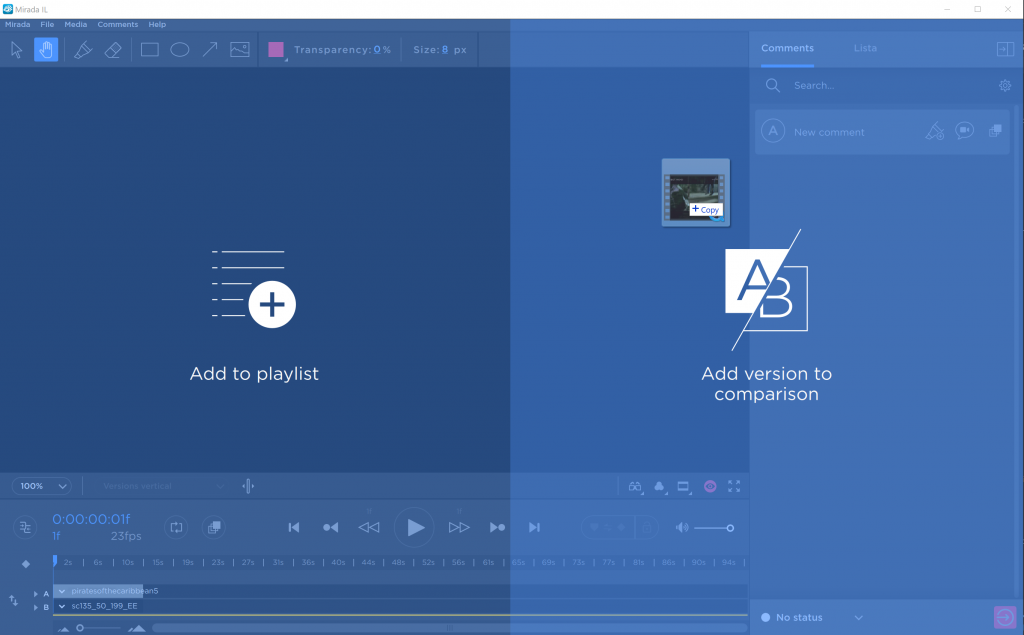
Loopback by default
If you add a file, it loops by default.
Color Correction
Ability to set gamut, exposure and bias added.
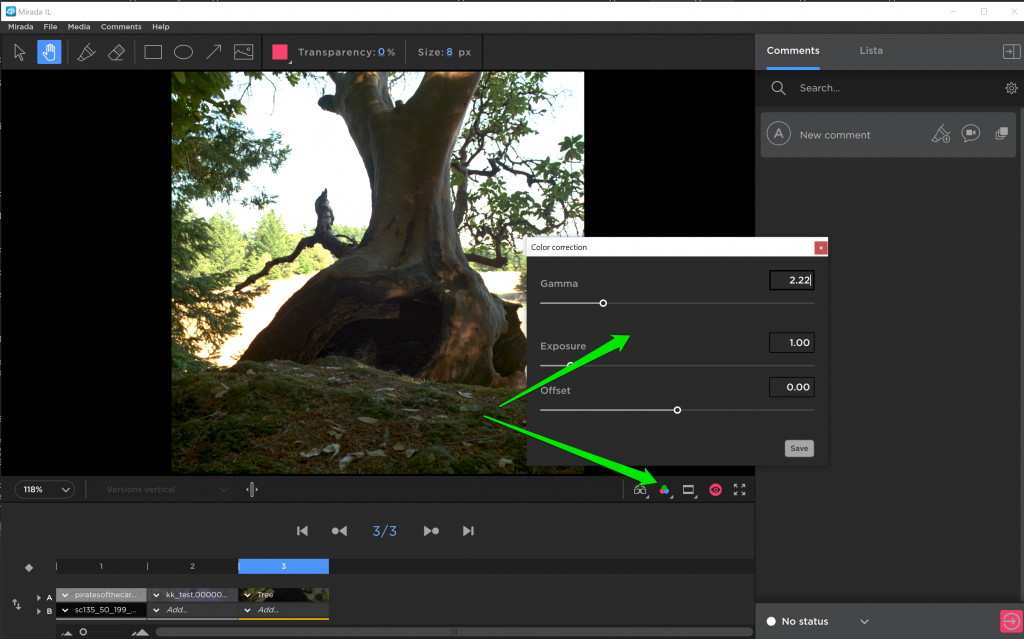 Settings Alt + G, On / Off – G
Settings Alt + G, On / Off – G
Stereo Mode
Ability to view in the stereo mode by using anaglyph and glasses.
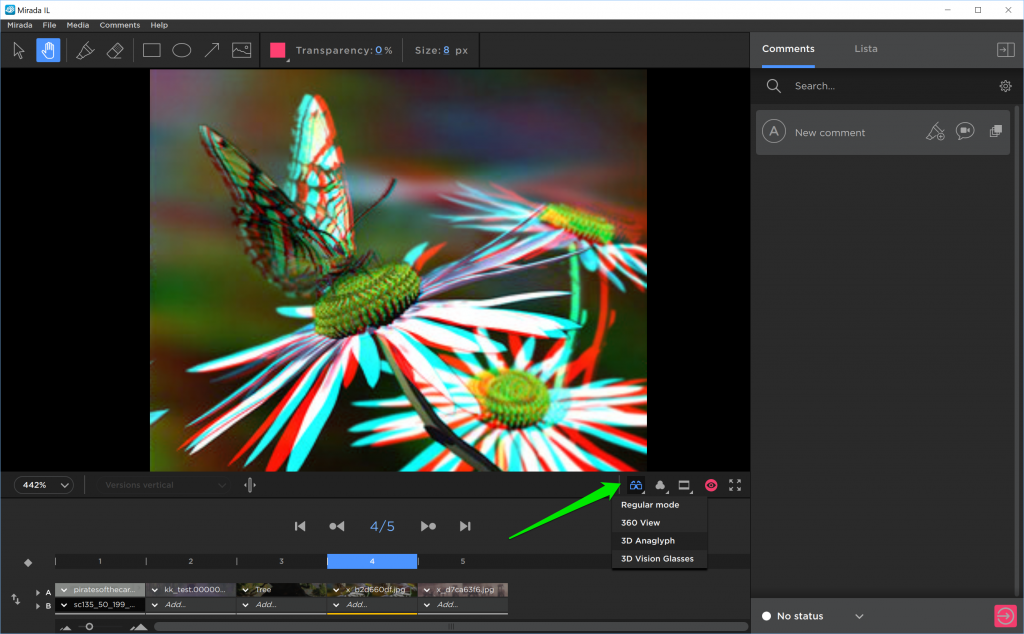
Full Screen Mode
We have returned the usual F hotkey to enter the full-screen mode. If you do not click, the cursor disappears.
Timeline
Timeline panel is more compact now. New ability to hide and show thumbnails of files.
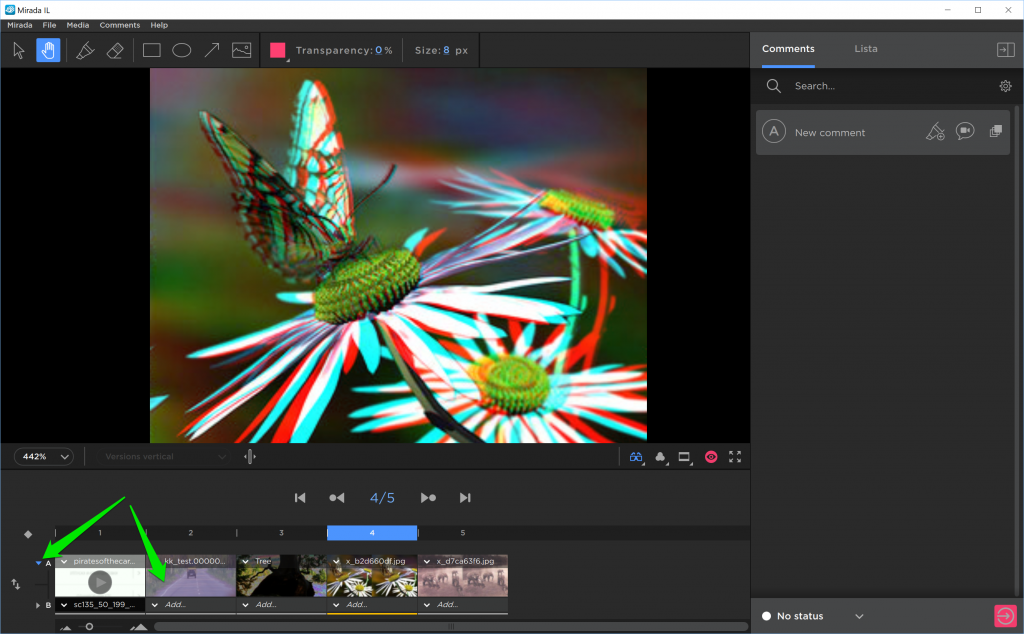
Older Versions Compatibility
We’ve added the Attach PDF checkbox, so that users of previous versions of Cerebro are able to view comments in Mirada. If you are aware that some of your colleagues use an older version, please check this box.
Cerebro
Inserting images and links into the message body
Now you can insert image into the message, directly from the buffer or a file.
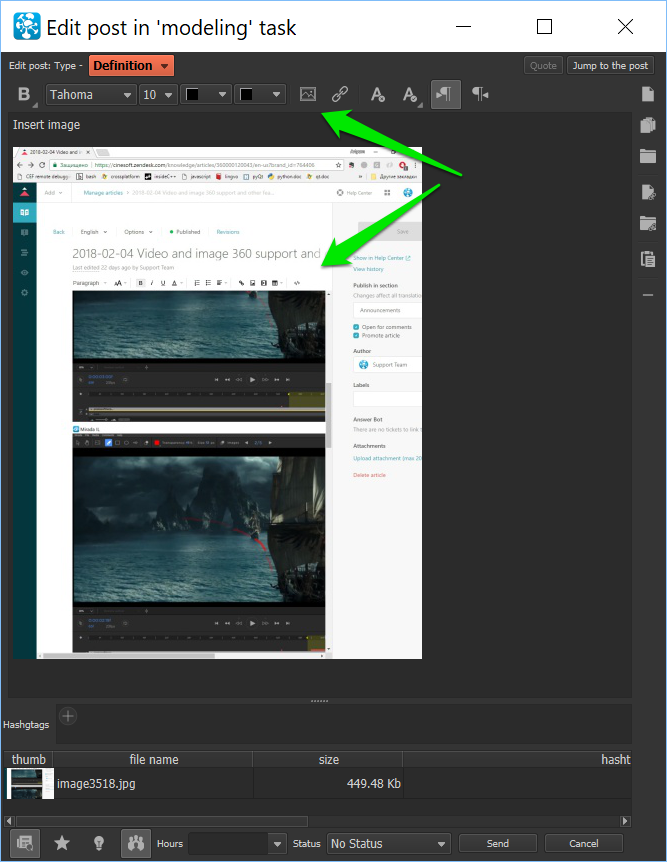
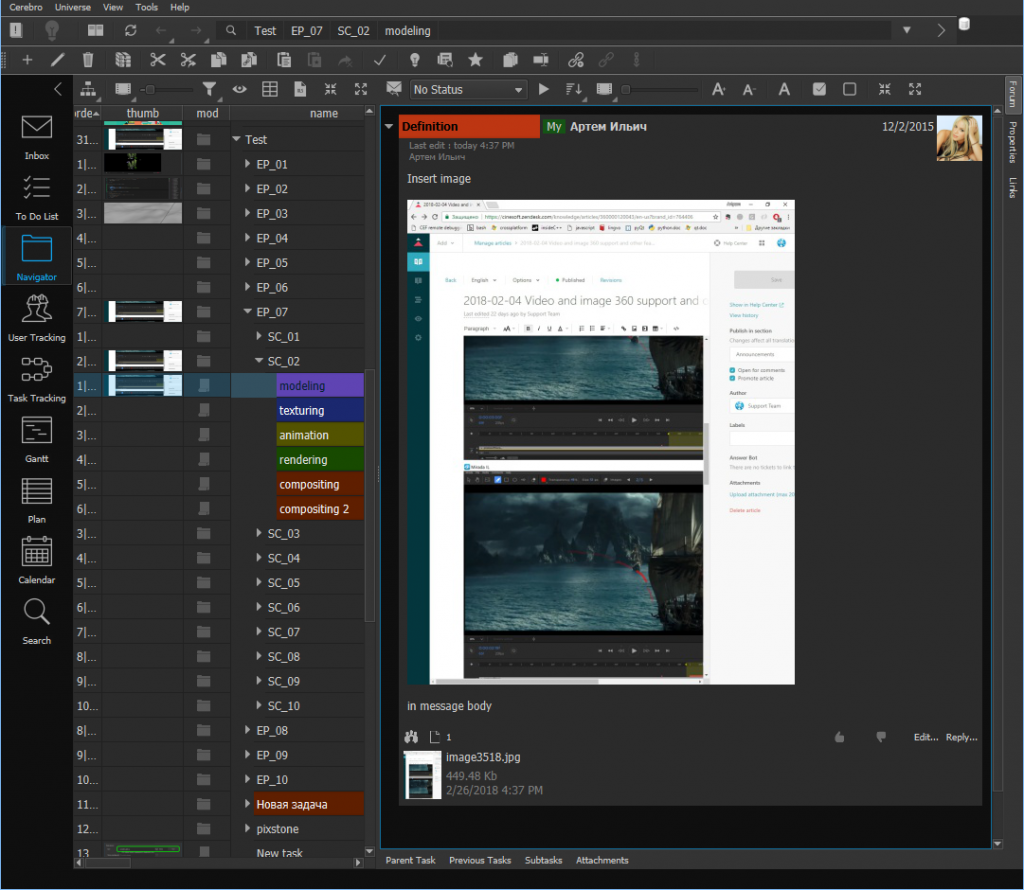
The message body will display a thumbnail with an attached original image, which can be opened by double clicking.
An added ability to insert and edit links in the message body.
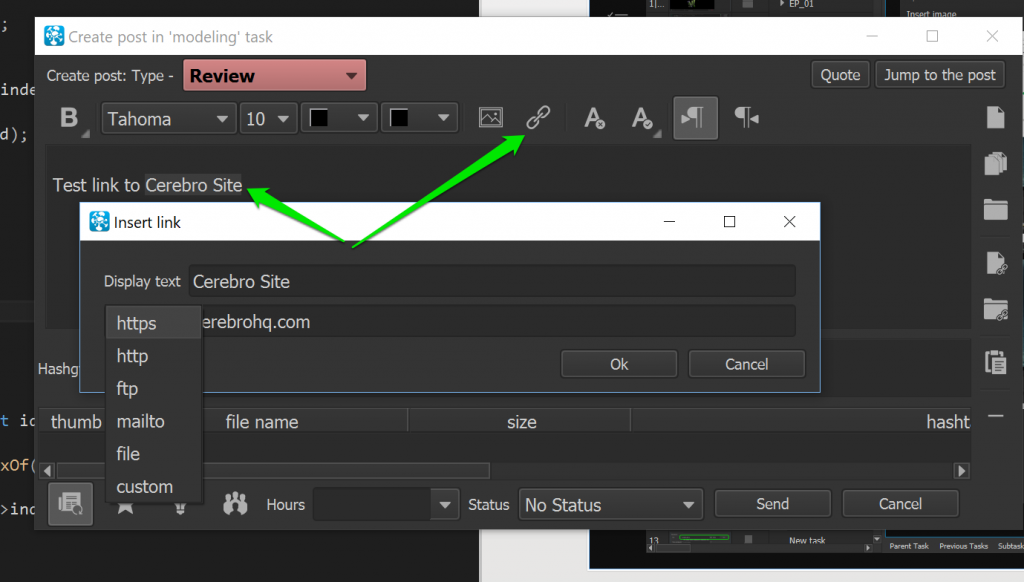
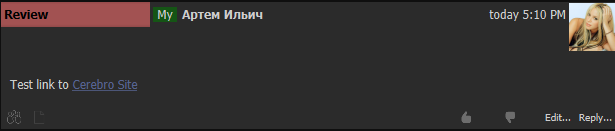
Opening files in Mirada
You now have several ways to open files in Mirada:
– Double clicking or clicking the Mirada button opens file in a new Mirada window – Pressing Shift while clicking on the file enables adding the file to a playlist opened in Mirada; – Pressing Ctrl (Cmd in MacOs) while clicking on the file enables adding a file to another file currently open in Mirada.