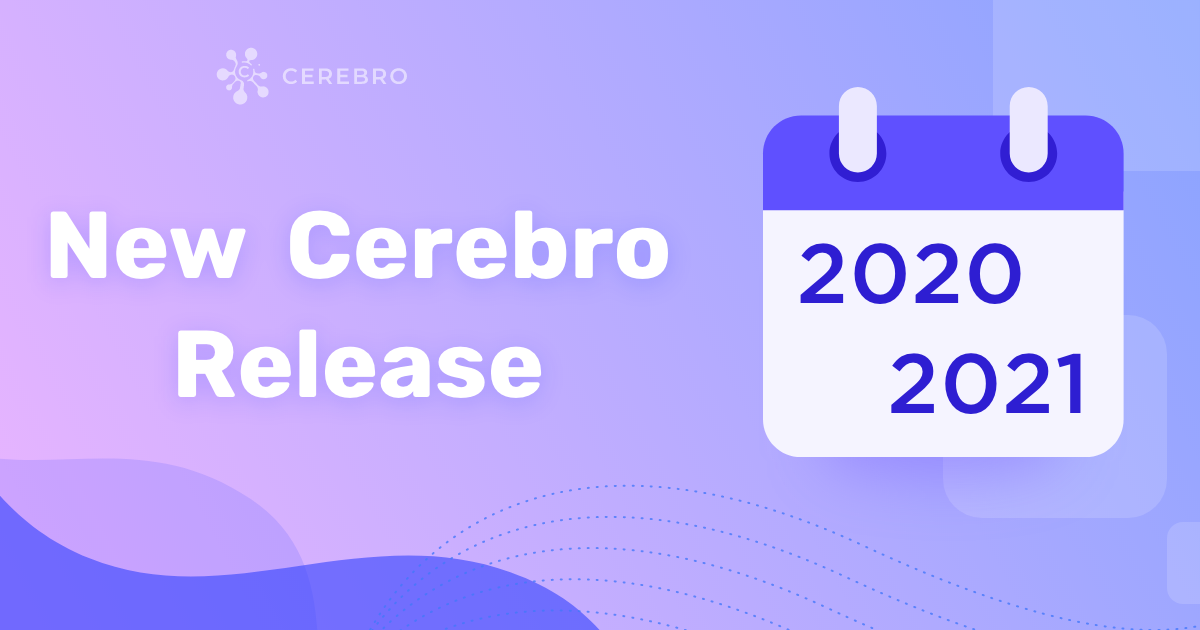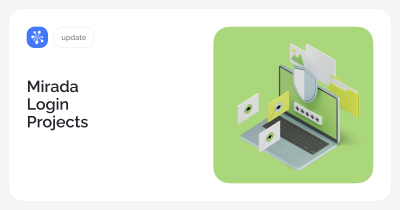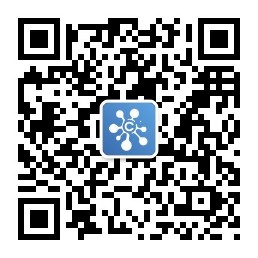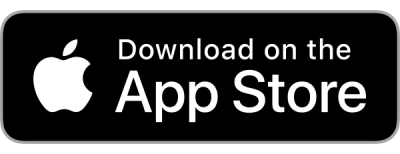Roadmap
We have published our upcoming plans for the development of the Cerebro system. You can view them on the Roadmap page. If you have any suggestions or wishes about Cerebro, write us in the support chat on our website, and we will definitely consider your feedback.
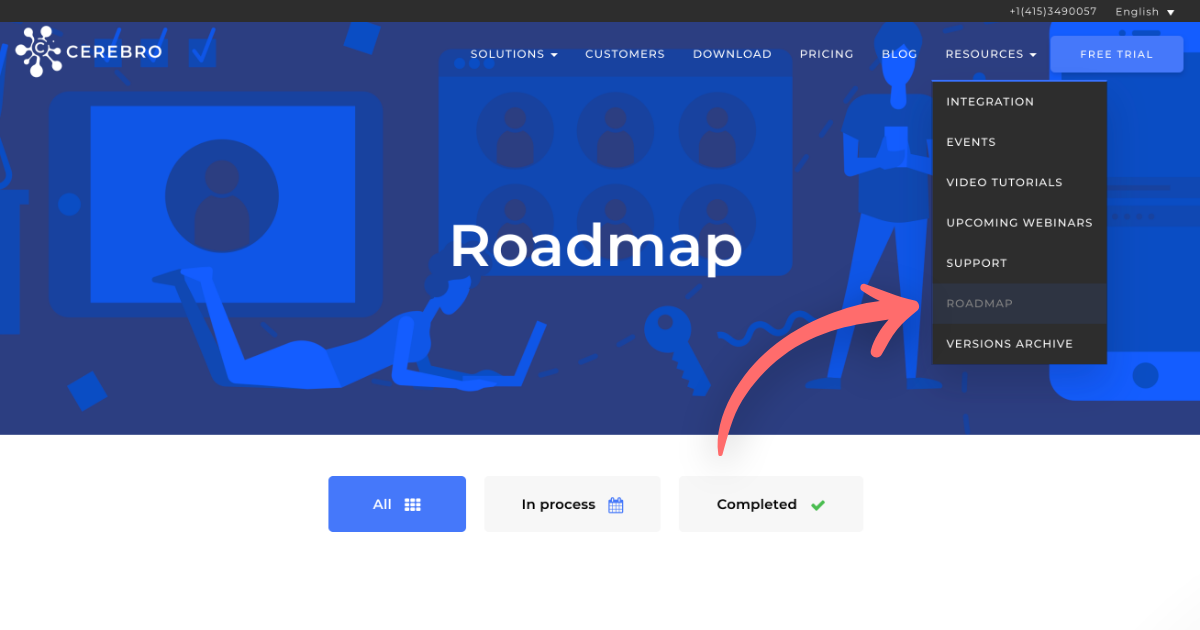
Tentaculo in Cerebro
Cerebro has been upgraded with the following features:
— The ability to work with a remote file system “from home” via FTP, as well as work locally when there is a slow VPN connection;
— Integration with storage services compatible with S3 API, including Amazon S3, Yandex Cloud, Google Cloud Storage, etc;
— Setup of the naming convention for the file structure;
— Tentaculo built-in plugin;
How it’s been implemented
Interaction with a remote file storage is carried out using our Tentaculo plug-in. Initially, we developed it (and we still keep on making it better) as a connector to professional software that users work with — Maya, Nuke and so on (more details here).
We have upgraded Tentaculo with an option to receive source files and send results via FTP as well as interact with S3 API compatible storage services.
With the Tentaculo plugin installed, interaction with file storage is available not only from professional software packages, but also from the Cerebro application itself.
To ensure convenience and quick setup of interaction with various file storage access protocols, we have included the Tentaculo plugin in Cerebro by default. You will no longer need to distribute the plugin yourself—all you have to do is check the ‘Use the Built-in Tentaculo’ box.*
*Tentaculo built-in plugin does not yet support processors (customer hooks to file processing commands). If you are using them, continue using the external plugin. The latest version of the external plugin may be downloaded here.
Soon we will offer the option to add processors to the built-in plugin.
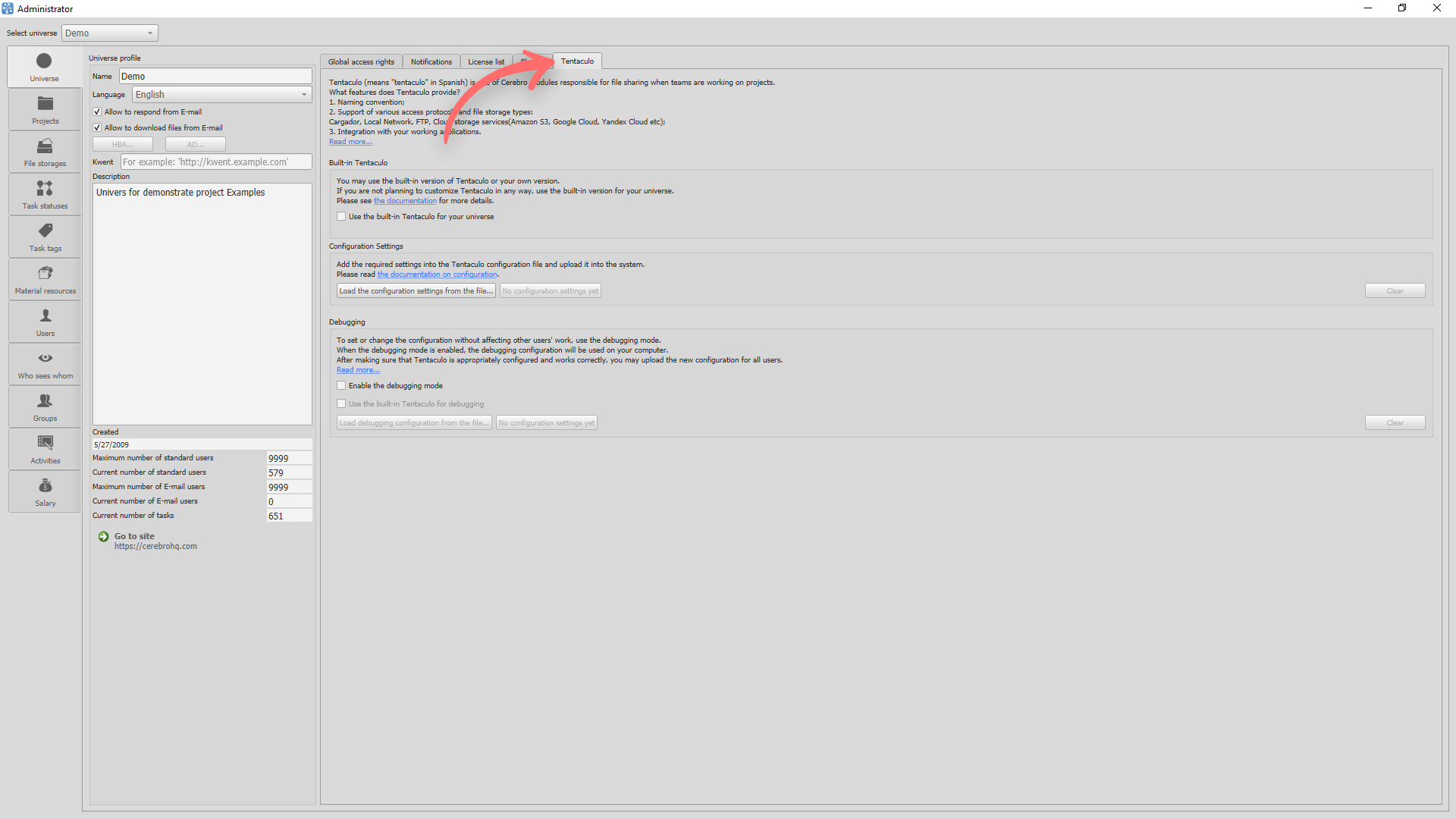
To set up the naming convention and file storage access protocols, the configuration file must be set up and uploaded to Cerebro.*
*The configuration gets uploaded into the database, therefore it can be used both by the built-in version of Tentaculo and by the external one.
Debugging mode
To polish the configuration, use Debugging mode. The configuration will work in the polishing mode only on your device. Once you confirm that everything works properly, upload the configuration file for your colleagues.
After Tentaculo has been configured, interaction with the file storage will be available both in your professional software and in the Cerebro application.
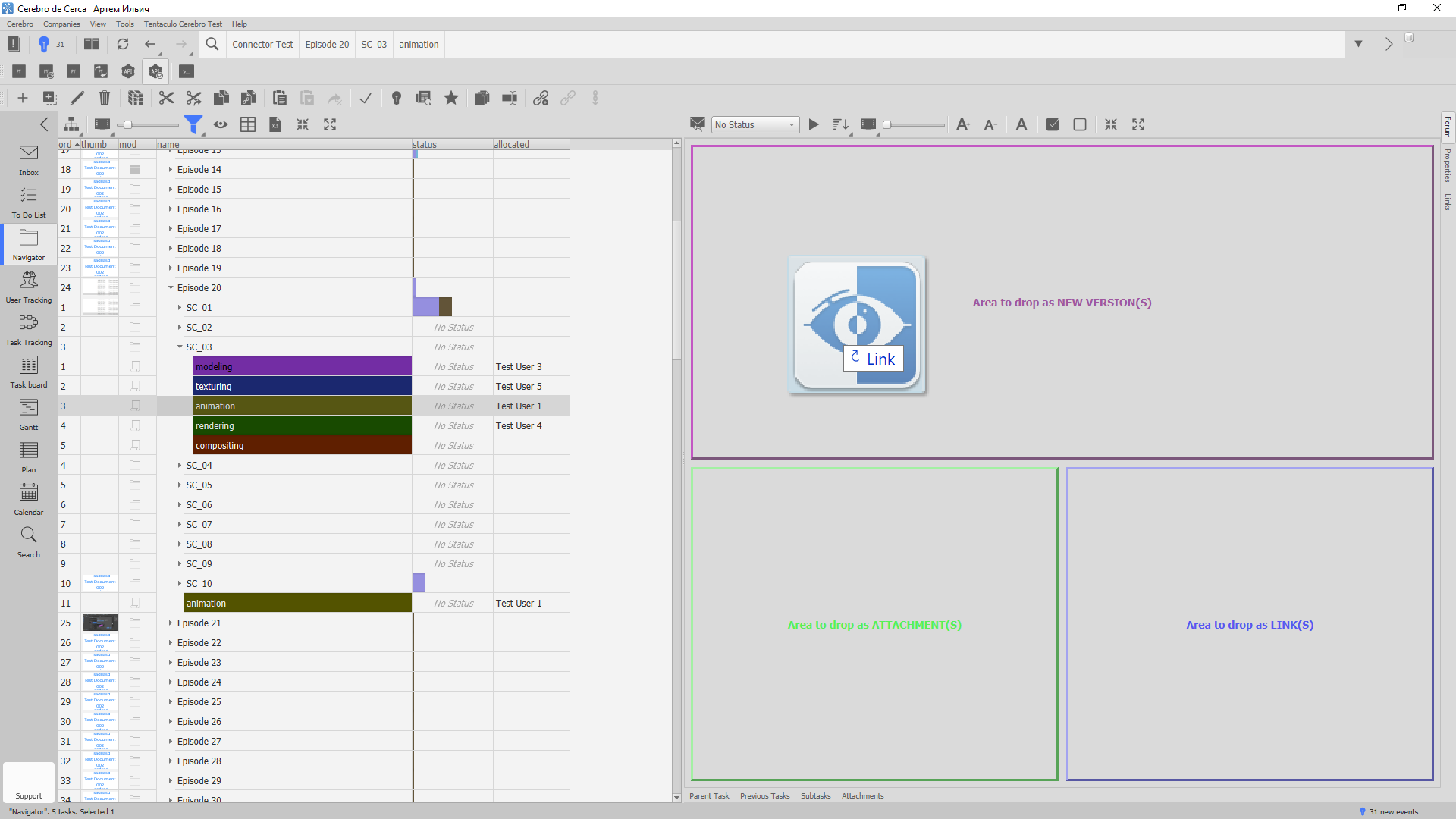
When you add a new version of the file, it will be saved to your file storage in the appropriate place under the correct name according to your settings.