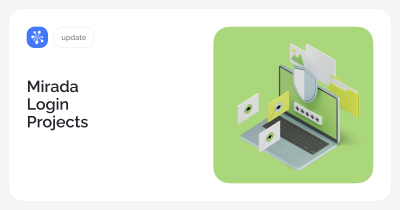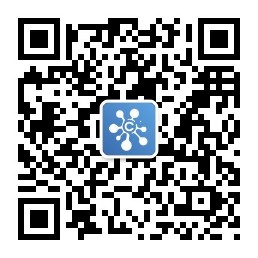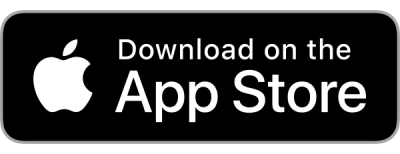Task Status
Finally, now a task has the so desperately wanted parameter – STATUS.
What does that mean?
Status – is a task property that describes its current state. With the help of status it is possible to adjust the sequence of working stages on the task.
What kind of statuses there might be ?
Any.
We have set up a list of statuses by default, but in no way we are limiting your right to remove unwanted and add new statuses to suit your production workflow.
The statuses are managed in the “Administrator” window on the “Status task” tab.
Status Parameters
– Name;
– Icon and colour: they appear in different representations of tasks (Navigator, Gantt charts, etc.) when the task is in a particular status;
– The “Inherited” means that the status can be set directly on the branch of tasks, and the status will be inherited by all sub-tasks. Inherited, by default, is the status of “paused”, “complete” and “closed”;
– Status categories: Waiting, in the work and stopped means the global status of the task. They are necessary for the collection of statistical data.
Statuses also have the order which affects the display of the lists, task switching proposals to the next status and also it participates in the rules of automatic task switching (more on that below).
Access rights
The ability to switch the status of the task exists when the user has permissions to create a particular type of message in the forum. For each element of the access list, you can configure the available switching circuit.
Rules for automatic switching of related tasks
When changing the task status then the status of its dependent tasks are being changed also – in accordance with a given set of rules. Each rule contains a set of conditions under which it switches the status of dependent tasks in a new value.
By default, we made two rules:
– Change the task status into “ready to start”, if all predecessors have received the status of “complete” or “closed”;
– Change the task status into “paused”, if any of its predecessors get switched into anything but “complete”.
You can also edit and add rules to your own needs.
Statuses in the task lists
Updates are accumulated on the upper levels and are shown in the Navigator in the form of column colored rectangles proportional to the amount of certain statuses of tasks within the branches, starting with the status with the lowest order.
Statuses in the task lists
All status switches are recorded in the forum in the form of messages.
In the final message on the status switch, a button is located with a proposal to switch the status to the next status depending from the rights for switching status.
Regarding the progress bar
“Progress? Who the heck need it?!” – opinion of one of the developers.
Statuses are substitutiong the progress bar.
Indeed statuses show a more realistic picture of the production process. While opinions on this matter is not at all ambiguous, and therefore we left it without changes. If with the adding of new status features, throughout the time using the progress bar in the form in which it is presented will come to nothing, we will remove / change it.
Based on the progress bar we added up the statuses on tasks, that is why now you may not use the progress bar anymore.
Recalculation occurred in the following manner:
– tasks with the progress of 100% given the status of “complete”;
– tasks in which there is at least some progress is assigned as status “in progress”;
– tasks with the old status “closed” status were assigned a new status “closed”;
– tasks with the old status “paused” given the new status “paused”;
Task order
The order of tasks allows you to arrange tasks in order of their execution (or any other convenient manner.)
In the Gantt chart, all the tasks are sorted now just by the order.
Change the task order it is possible either in the task properties
or by dragging tasks in the Navigator. In this case, tasks in the navigator must be sorted by order.
Note, now using drag and drop, you can move tasks.
Folder Tree
In all linear lists of tasks, such as “To Do List”, “Followed Tasks”, etc. The folder tree appeared for fast finding the correct tasks.
Colors activities
In activities now there is an opportunity to set the color.
Now, in the Navigator and in the Gantt chart, it is possible to highlight with the color of activity of a tasks that have been assigned to them.
To customize the display of all panels a new button appeared . Clicking on it will open a window ” task displaying”:
So far in it only brightness adjustment is available, but soon there will be other various display settings.
Column of estimation costs calculation
In statistics, on projects, column for prior payroll has appeared.
It is calculated based on the scheduled hours, the rates of the people assigned to the tasks and the default rate on the project (if there is no one assigned on a task).
Default rate can be set in the “Administrator “m in the projects tab.
Sorting in the forum
Now you can sort the messages in the forum, in reverse chronological order (as in social networks). sorting can be switched
with the button on the panel forum.
The possibility of choosing the level of tracking
On the task tracking panel there is an opportunity to choose the level of tracking
The button “Read all” in the tracking tasks
On the panel “Followed Tasks” a new button appeared “Read all”

At that perhaps for now. Enjoy your work and even more enjoy your holidays
Sincerely, Cerebro developers team.
More information here