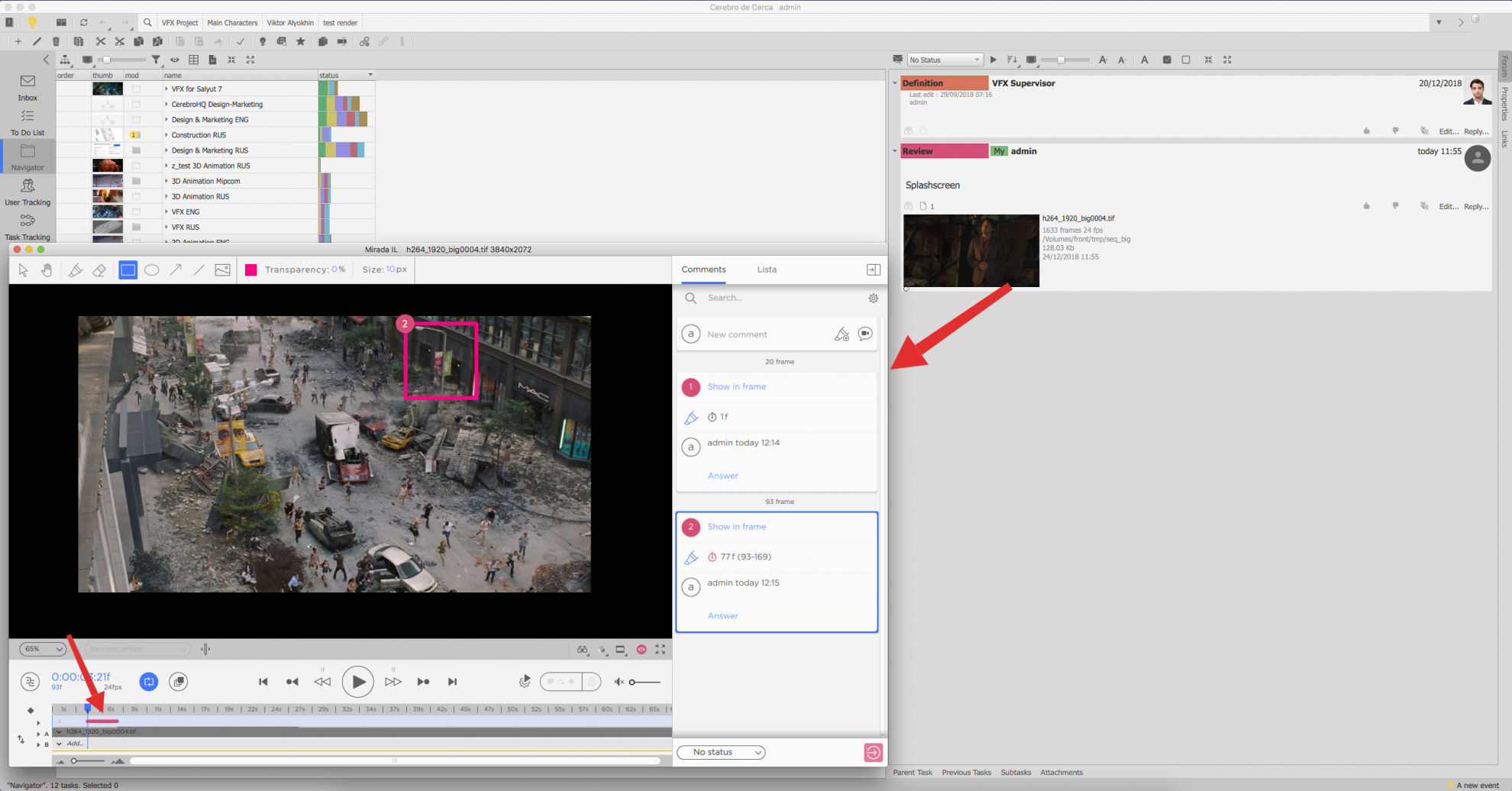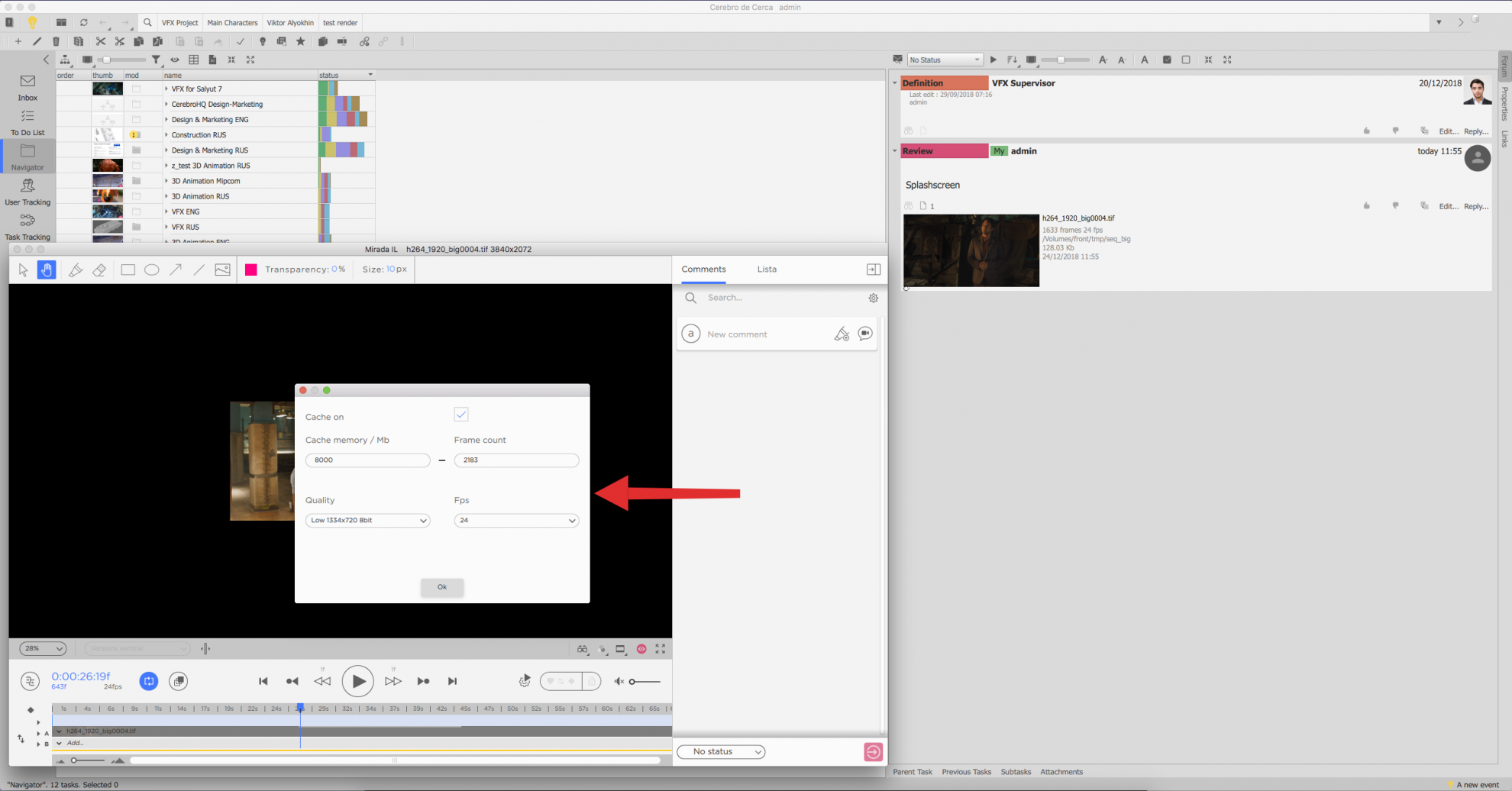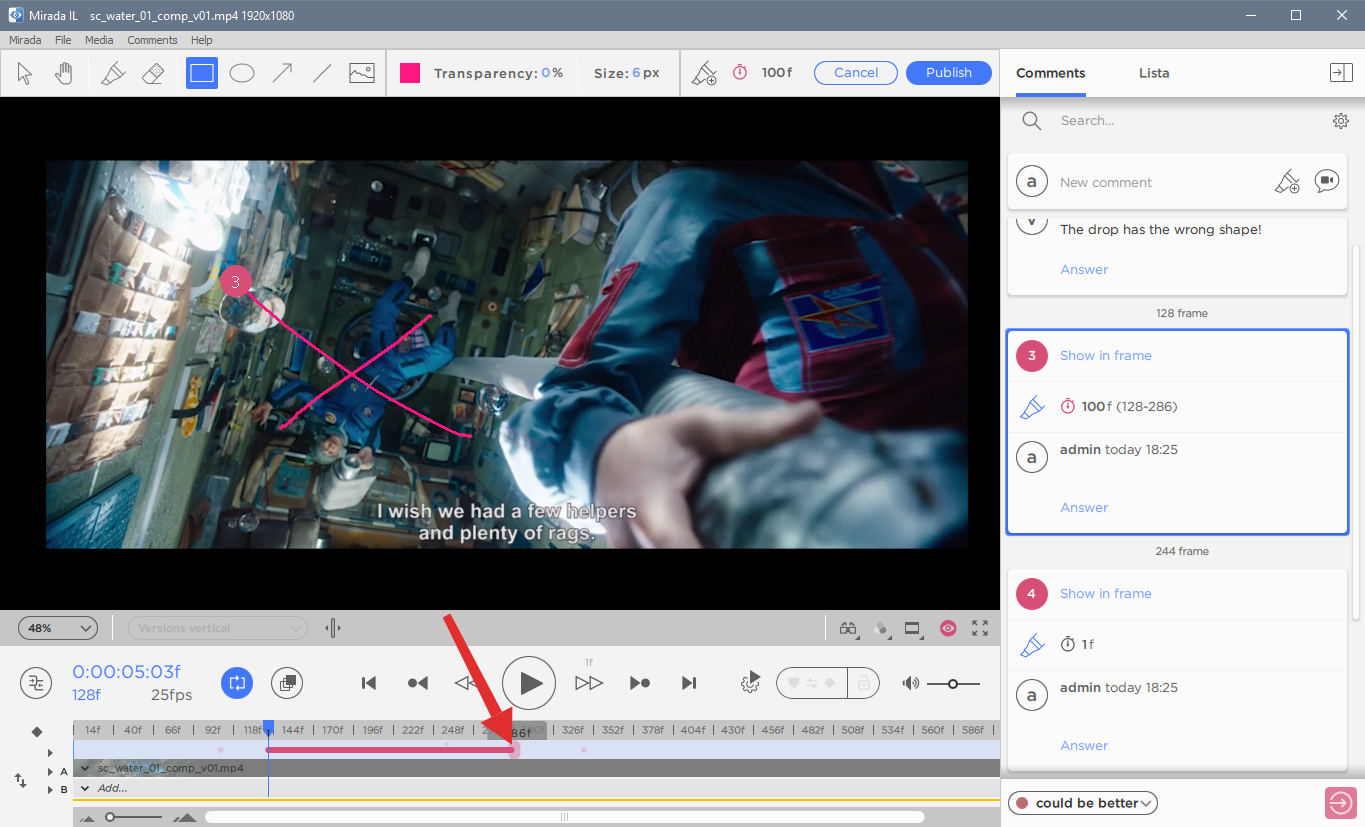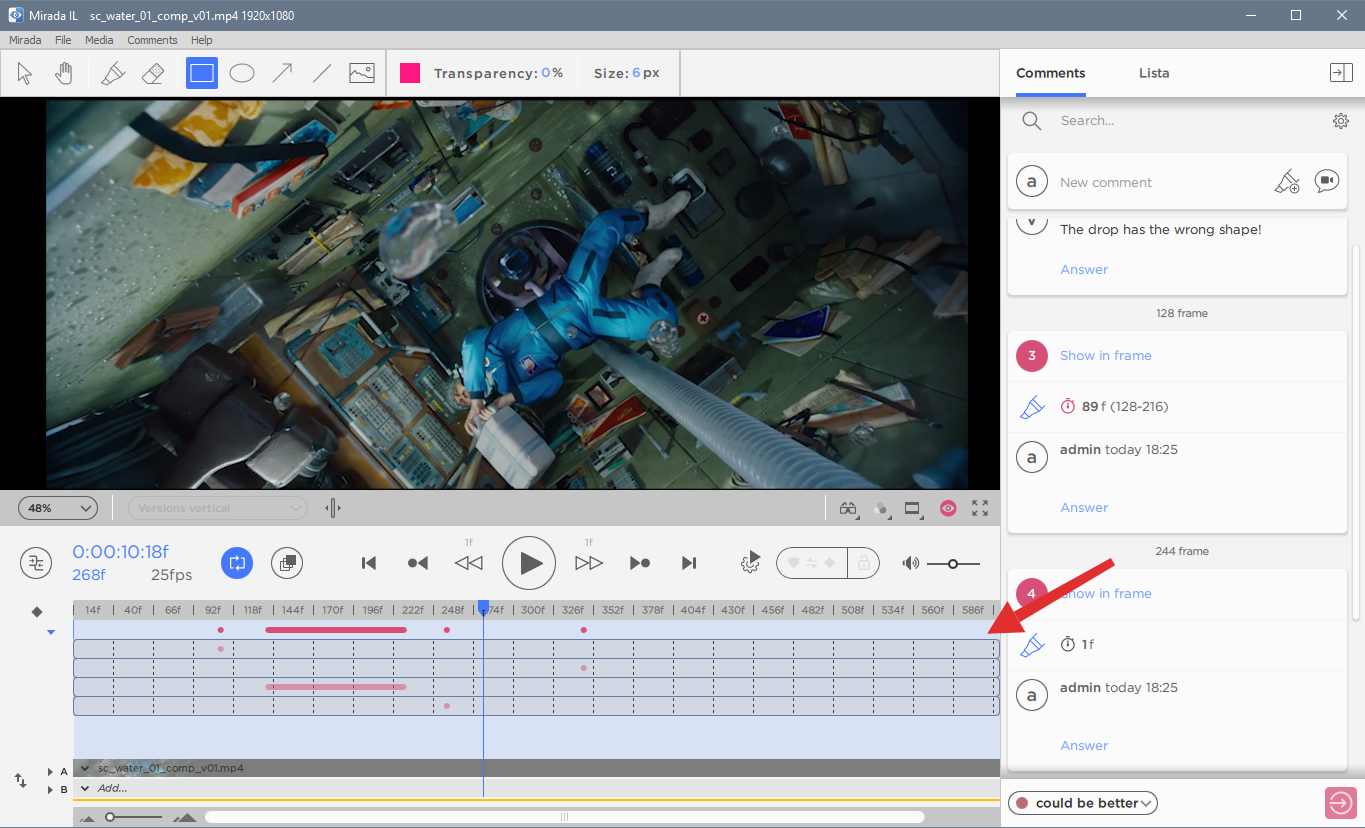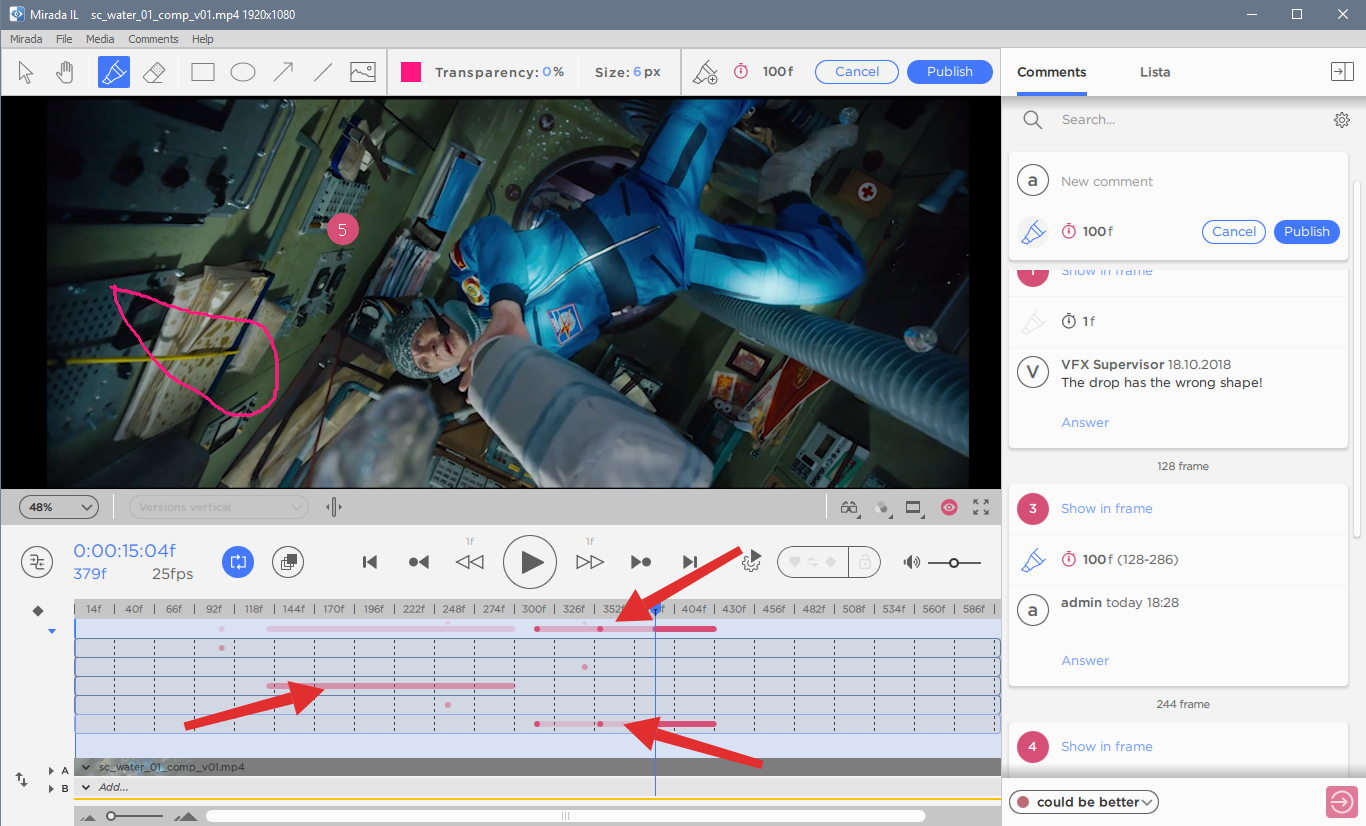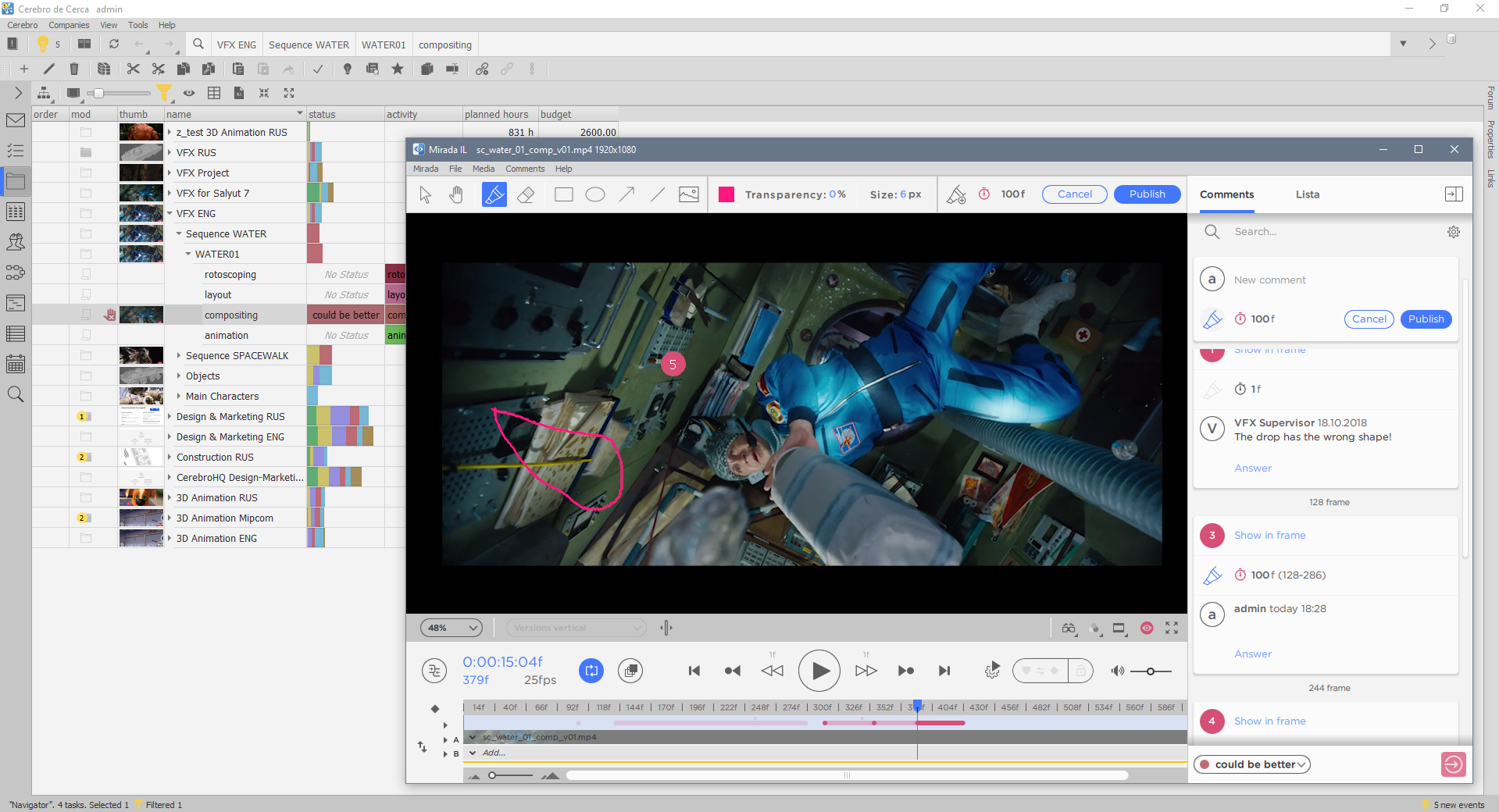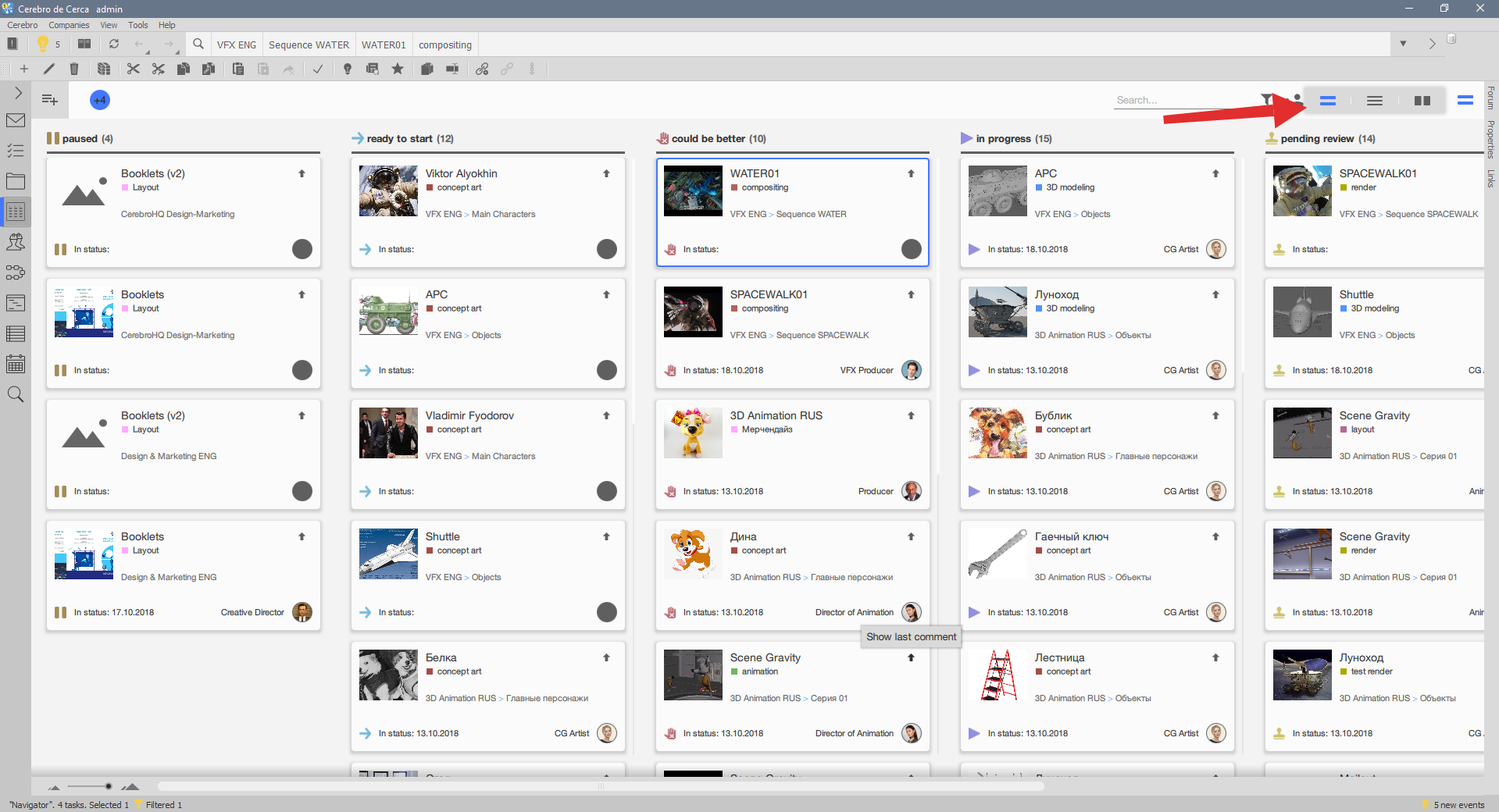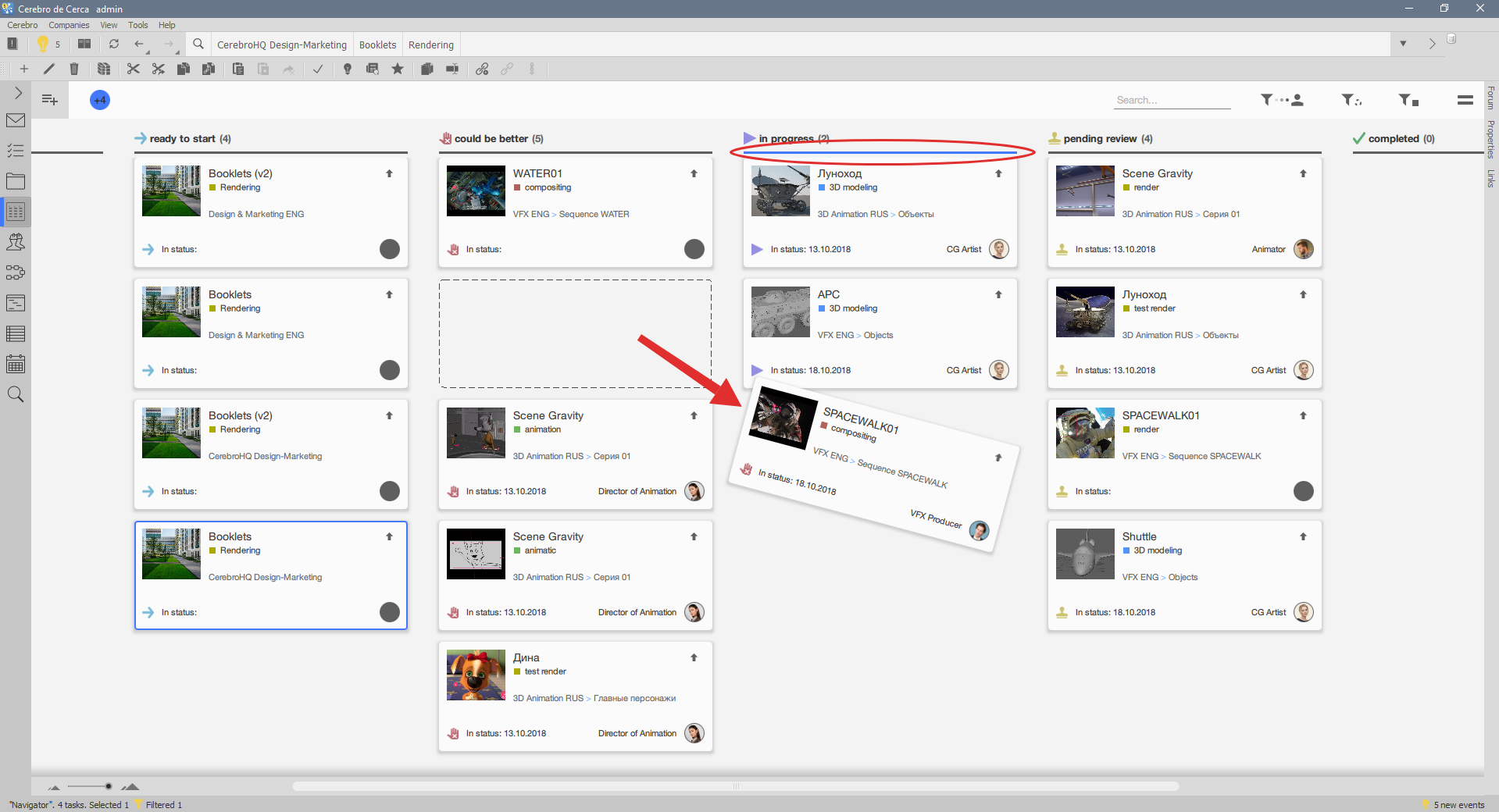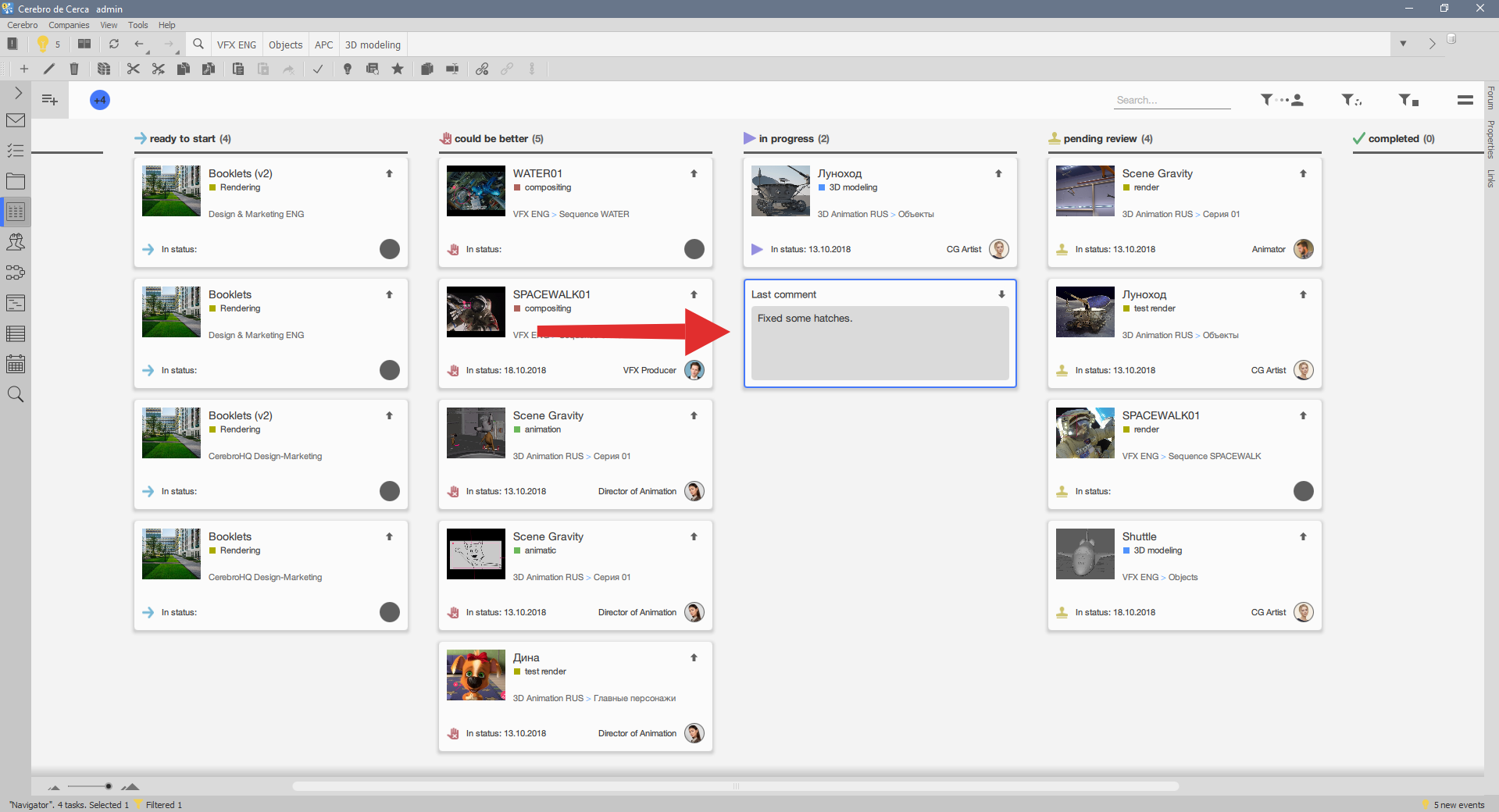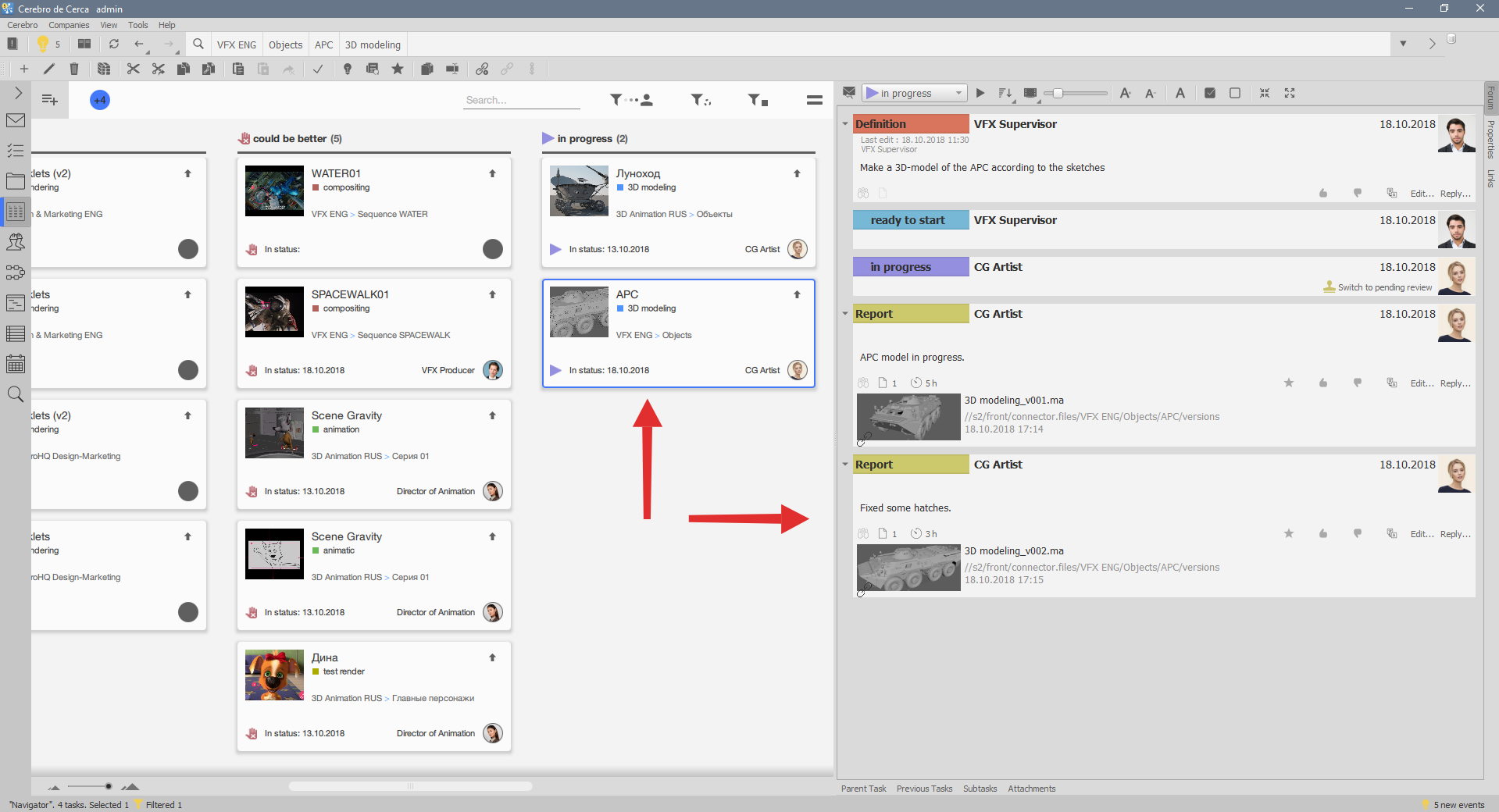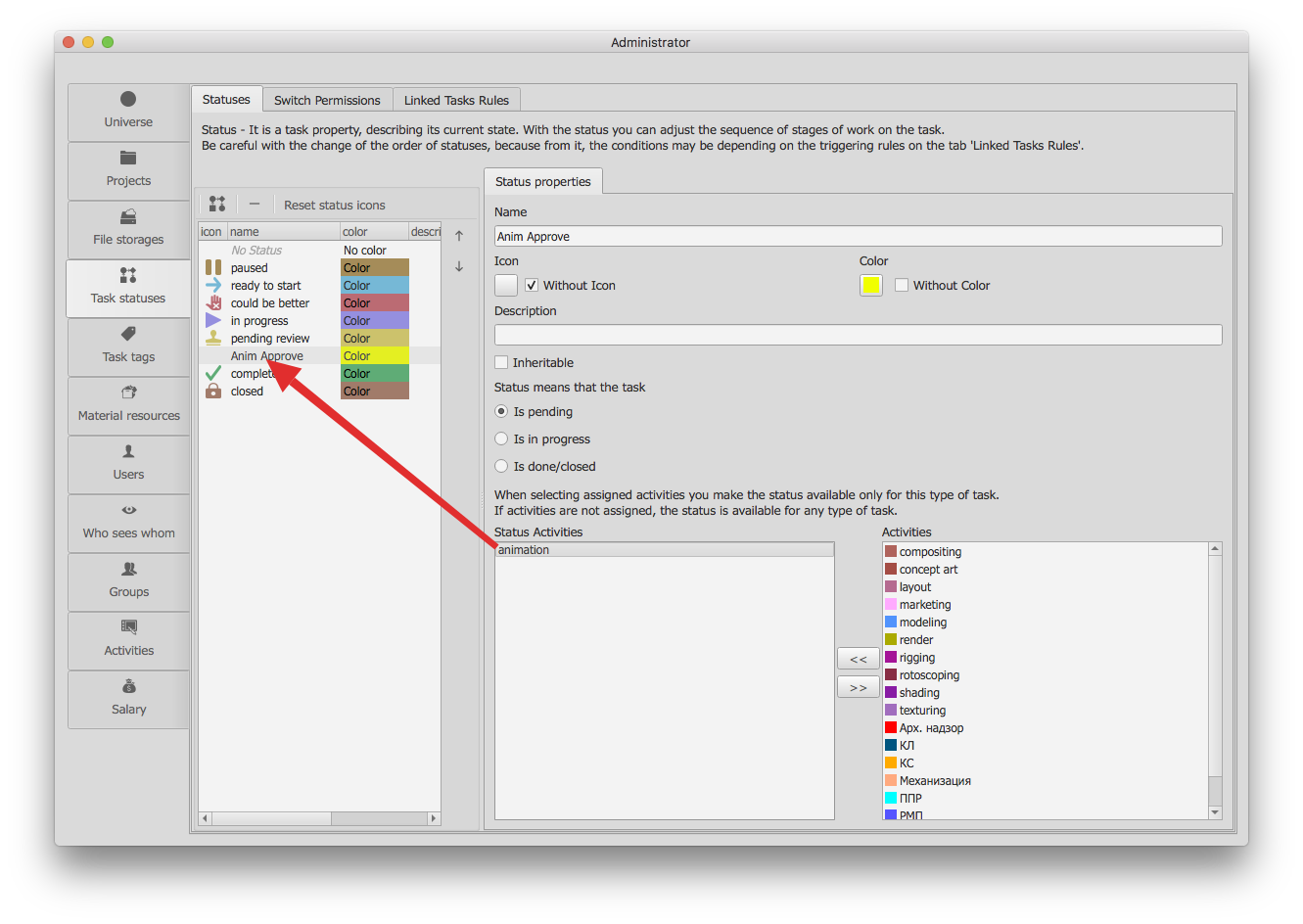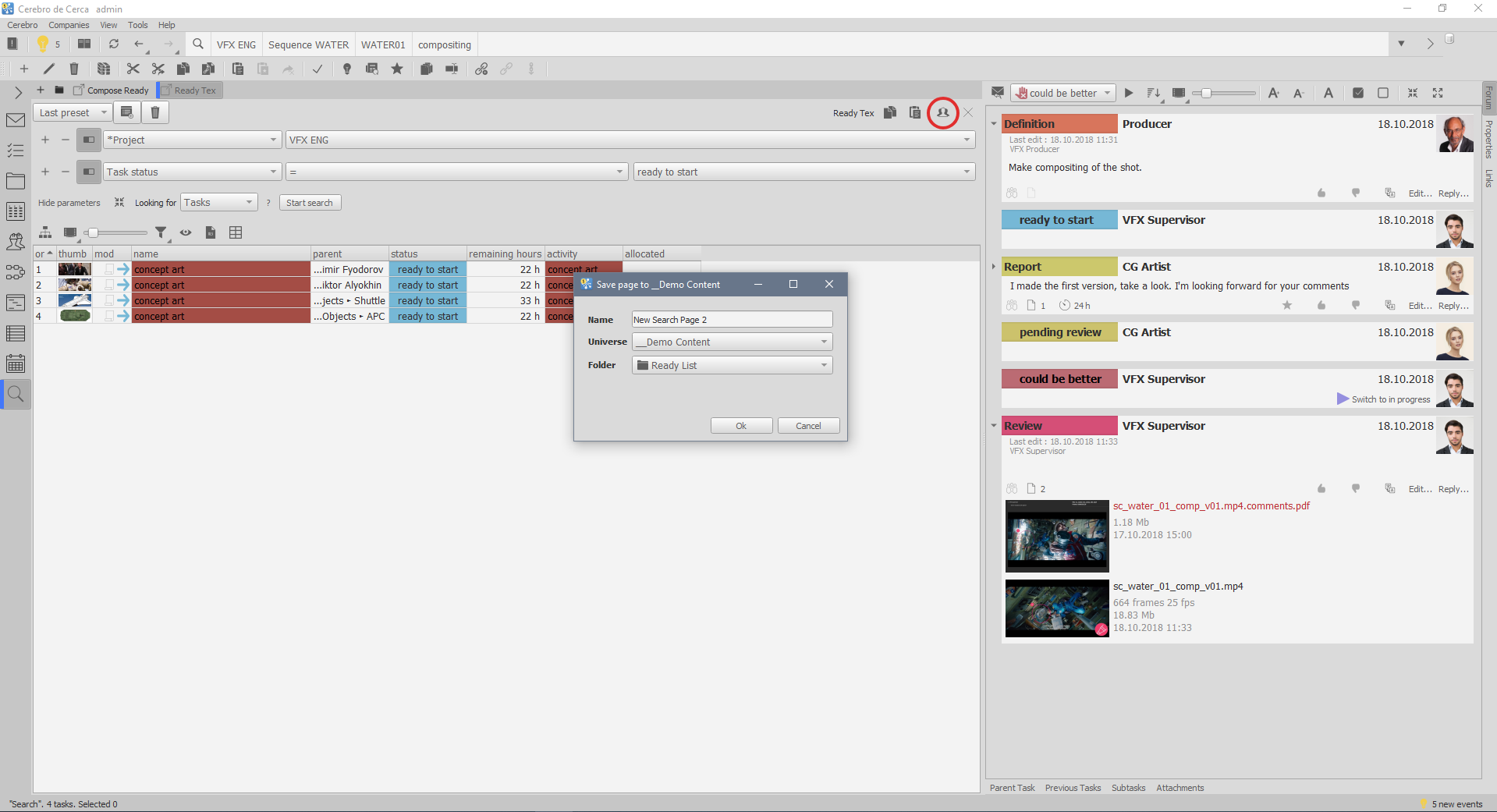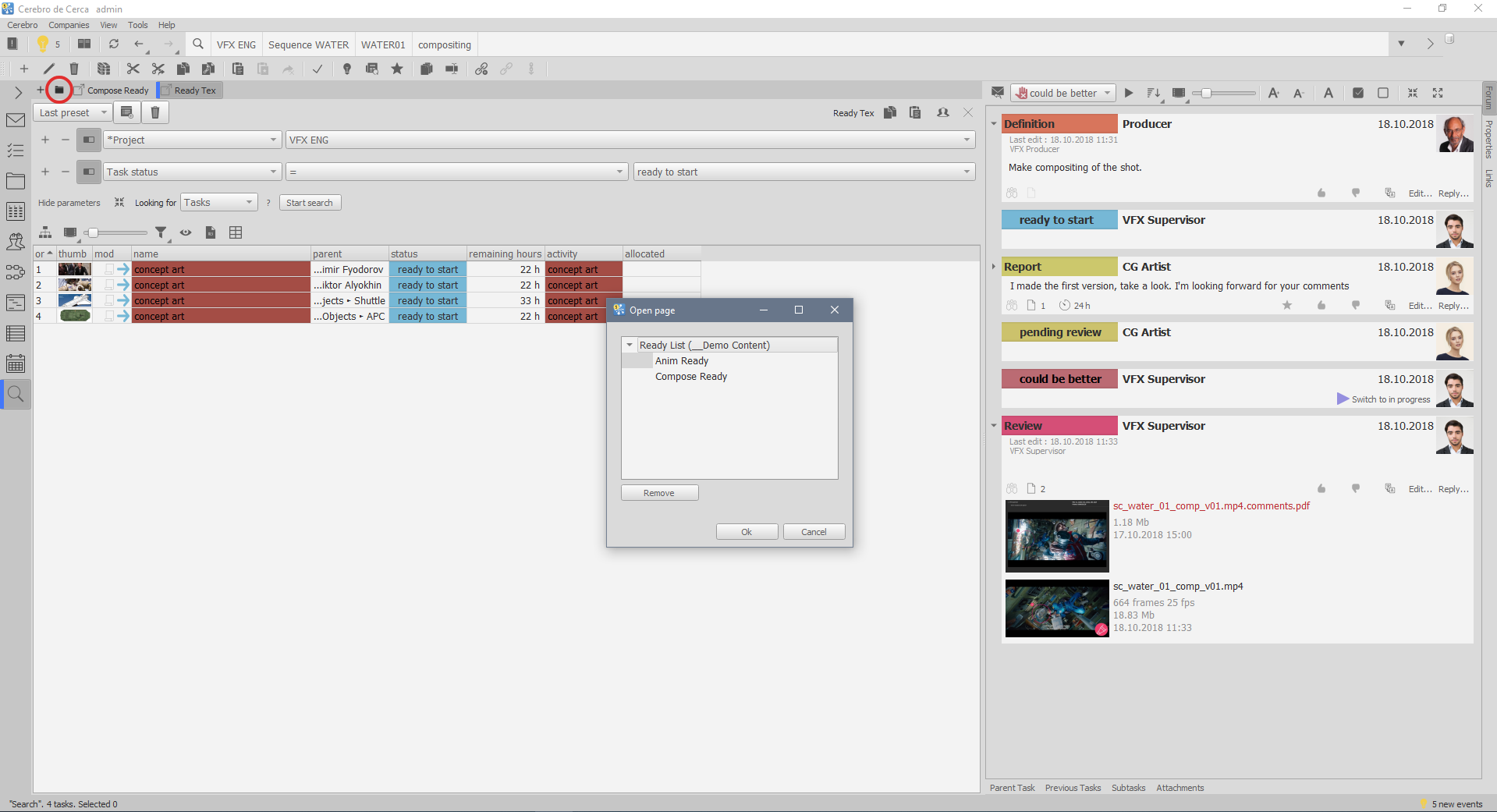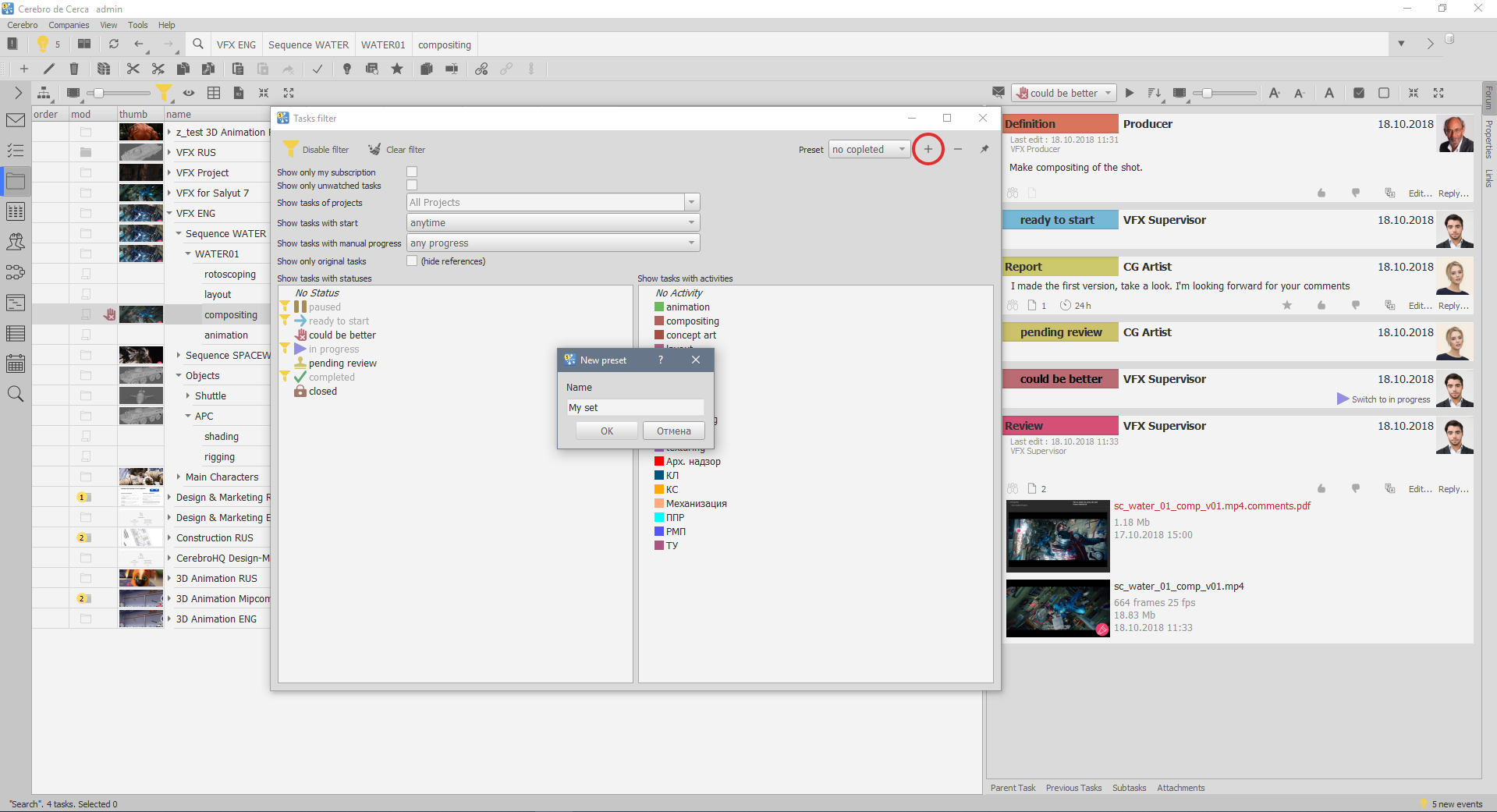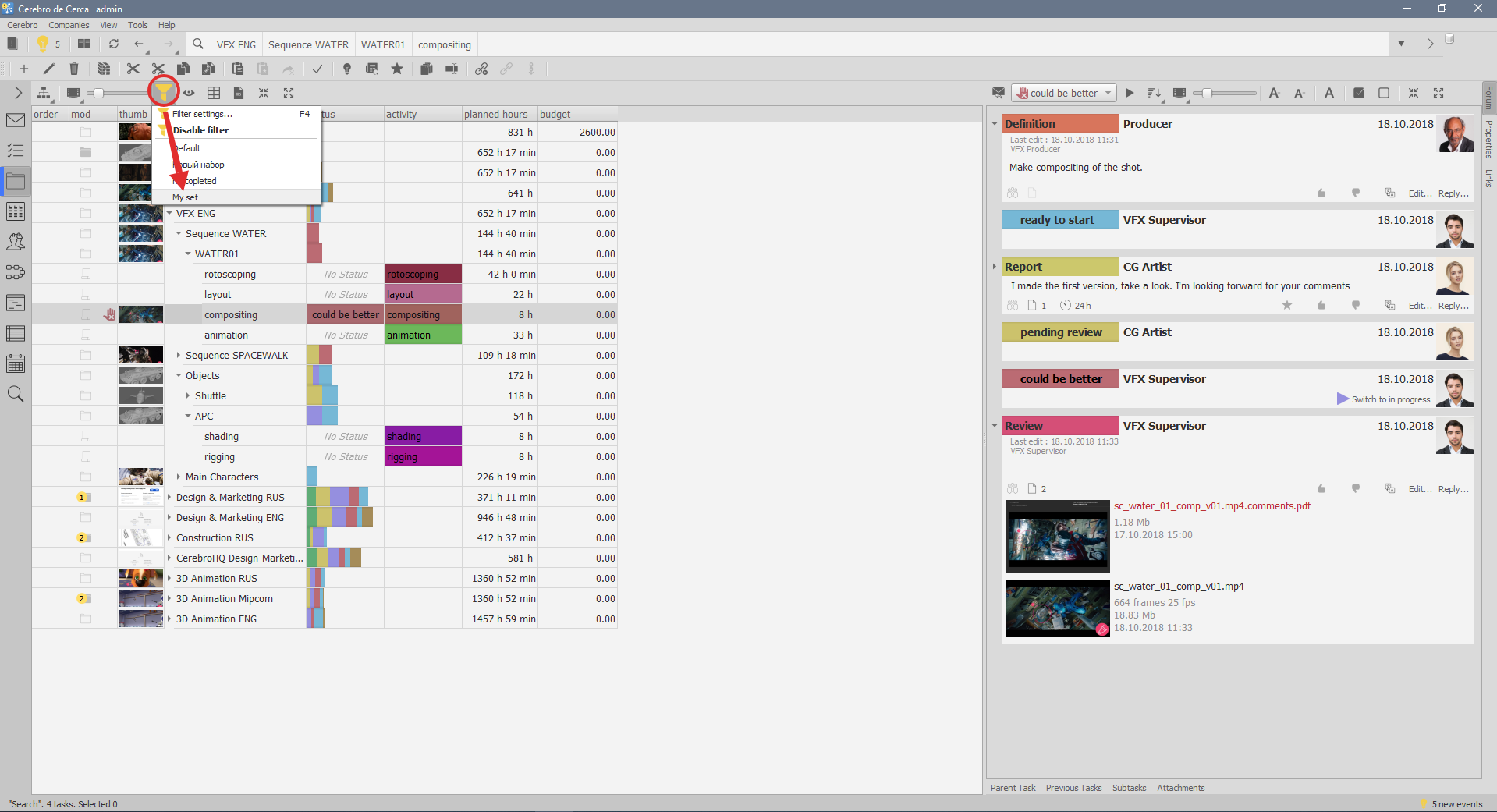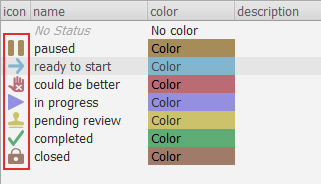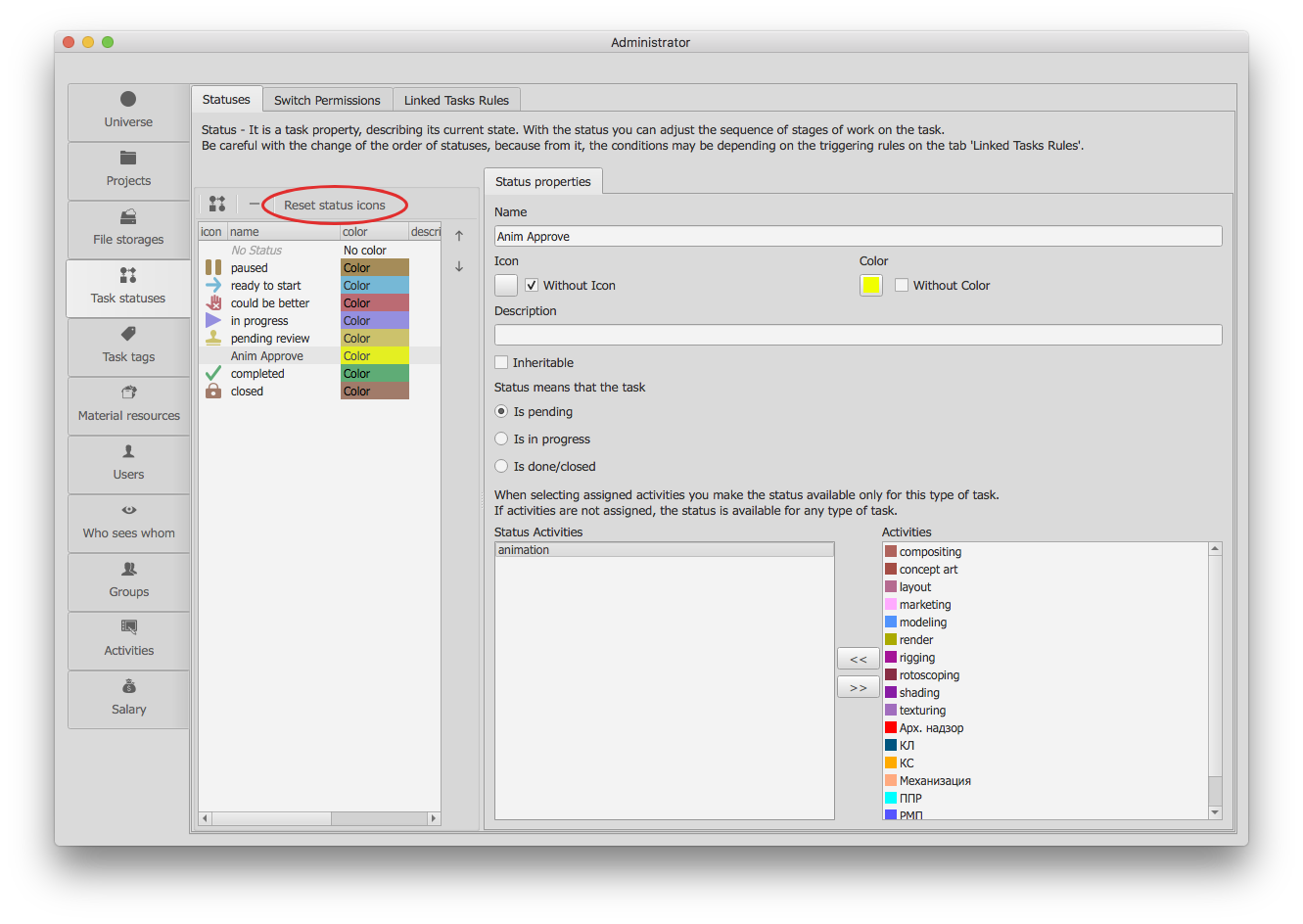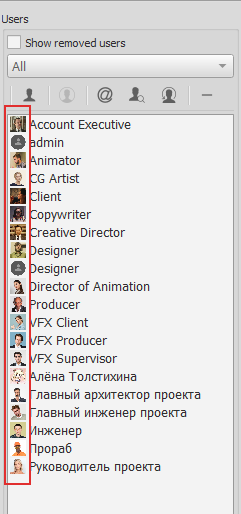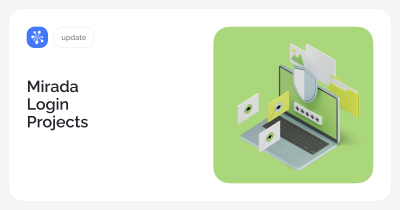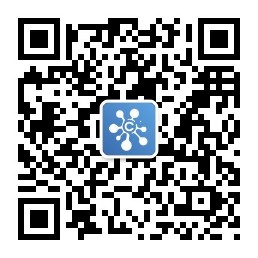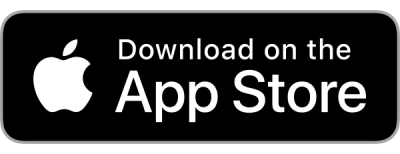Mirada
Sequences
Sequence playback and commenting.
Setting video quality for playback and choosing cache size for loaded sequences.
You can view and comment on sequences the same way as video files.
PSD
PSD file format (Adobe Photoshop) now supported on all operating systems.
Comments
New comments panel on the timeline
Changes to the duration of the comment track are now made on the timeline.
Image by Algous Studio, “Salyut 7”
To view/edit all comment tracks, open the comments panel.
Drawn image comments to videos are also shown on the timeline.
Multi-frame comments
We have removed OnionSkin as a separate comment type (the OnionSkin view mode is still functional). Now any comment can be multi-frame, and each drawn image comment can have its own duration.
All drawn images on all frames, including drawn image comments, can be exported as PDF files.
Eraser
Brush and eraser size are now saved separately.
Color
Mirada interface color is now the same as Cerebro. If you use a light theme in Cerebro, Mirada will have the same one.
Cerebro
Task board
New tool for task management.
The board shows tasks within the selected project. They are grouped in columns depending on their status. Aside from task name and other information, task cards show who changed the task status and when.
Image by Kinoatis, “Space dogs. Family”
Settings:
— Different card size: larger/smaller
— Scaling of all boards
— Selecting statuses to show
— Activity Type filter in tasks
— My Tasks quick filter (tasks with the status changed by you)
What you can do:
Drag cards between status columns.
Cerebro will prompt you to send a Report or a Message, depending on your change of status settings on the forum.
Flip cards to see the latest message.
Navigate between tasks by viewing the forum or task properties.
Search for tasks by name and user.
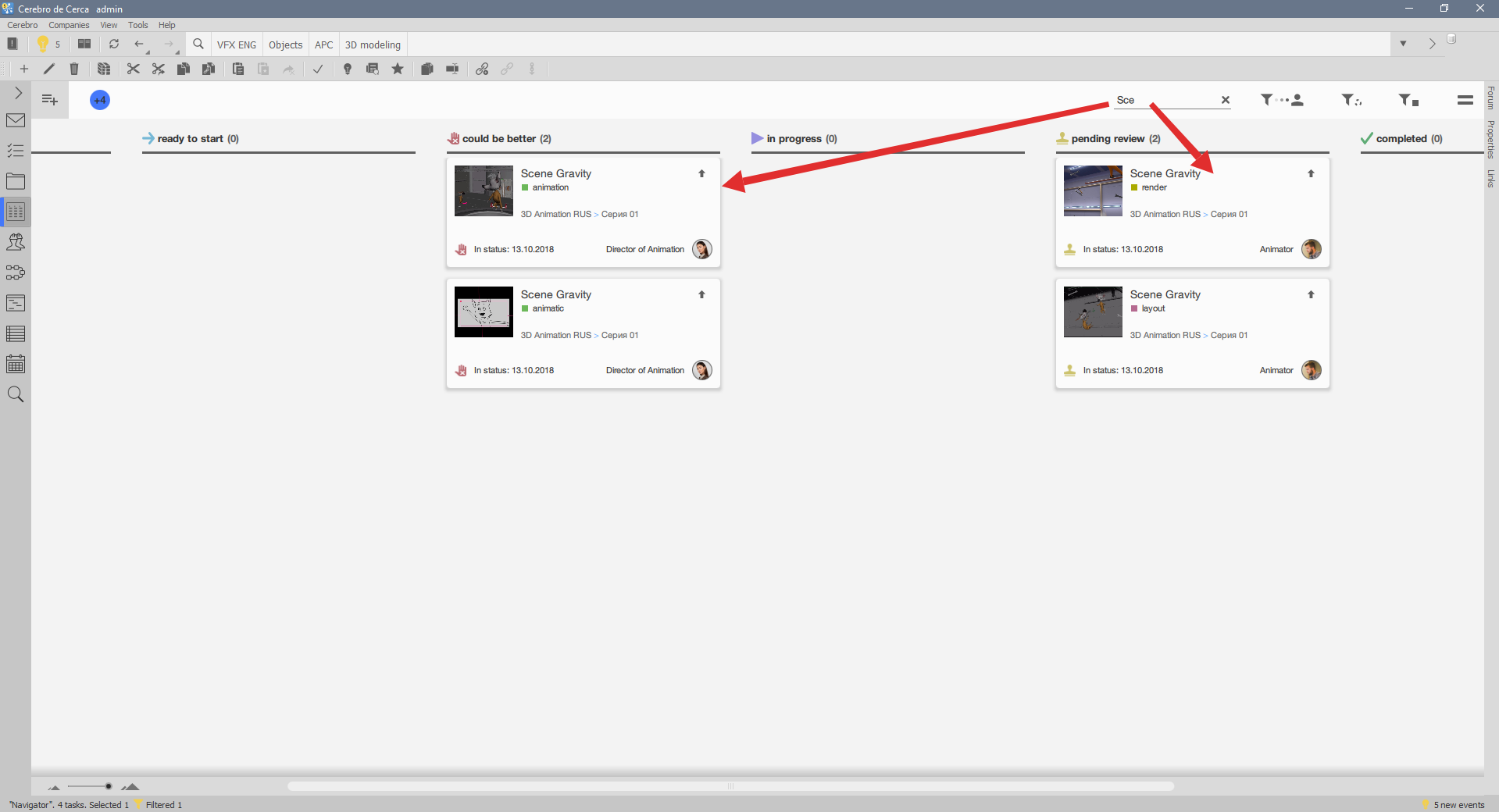
Status and activity type in tasks
All statuses can be assigned activity types, where it will be used.
Now you can create statuses only applicable to tasks with certain activity types.
Search
You can save pages for all companies, so that your colleagues can use them.
To do it, you must have administrative privileges.
You can open only a saved page or the entire folder.
Your search pages are now saved in the cloud. Wherever you open Cerebro, they will always be with you.
Task filter
The ability to save filter collections added to Task filters.
Use a dropdown menu to switch between saved collections.
Status icons
New icons, no pixel graphics.
Attention! To show new icons, go to Administrator -> Status tab and click Show new icons.
You can also add your own SVG icons.
Avatars
User avatars are now shown in all user lists.
Tabs
Each instance of Cerebro saves the information on whether you choose to show/hide the tabs Forum, Properties, and Links.