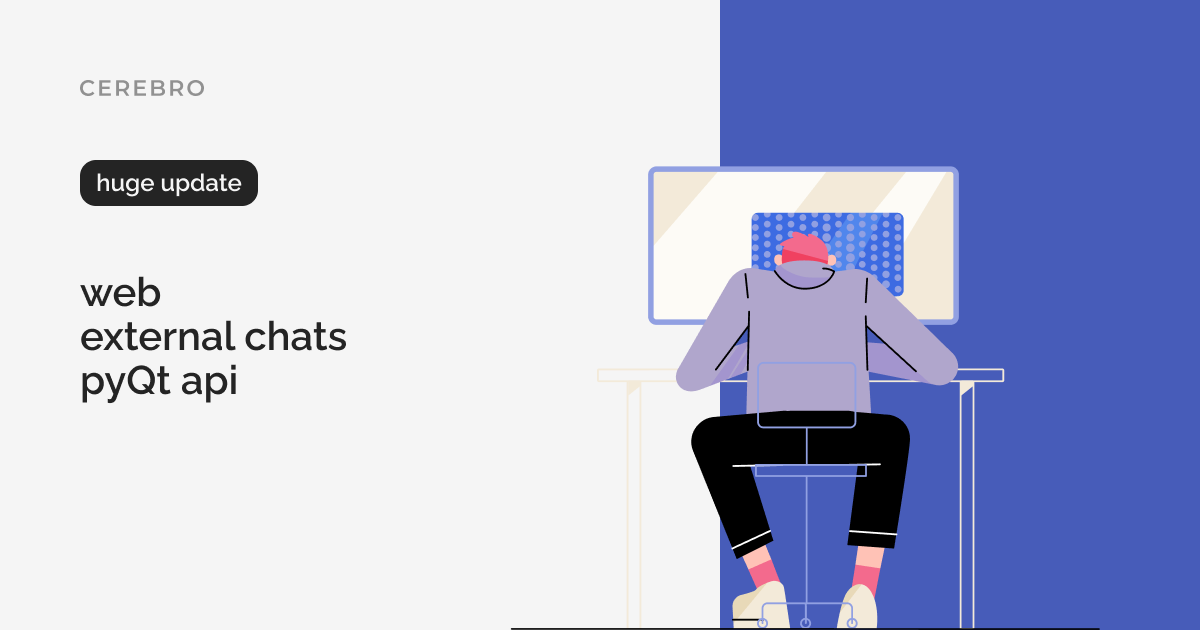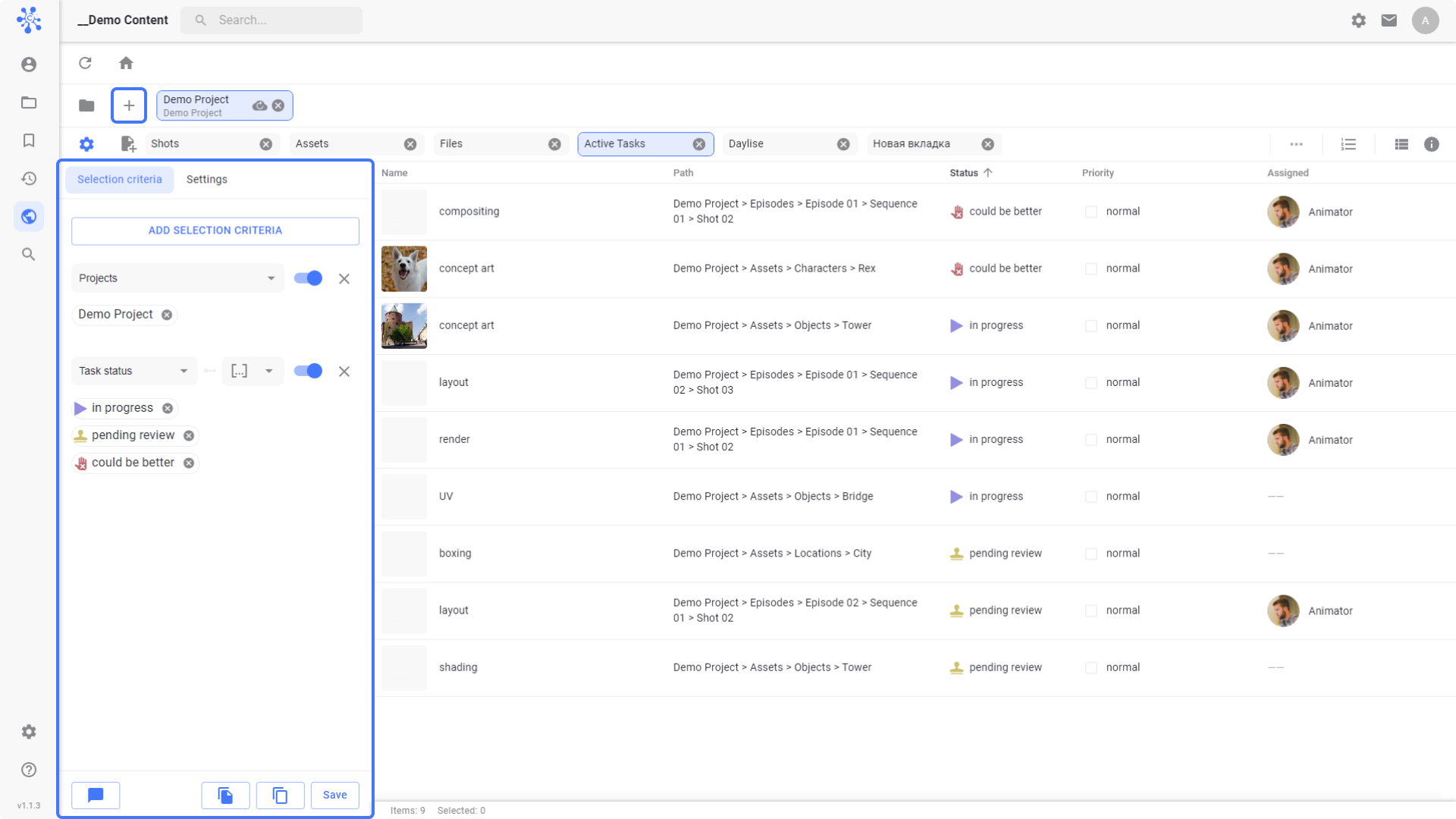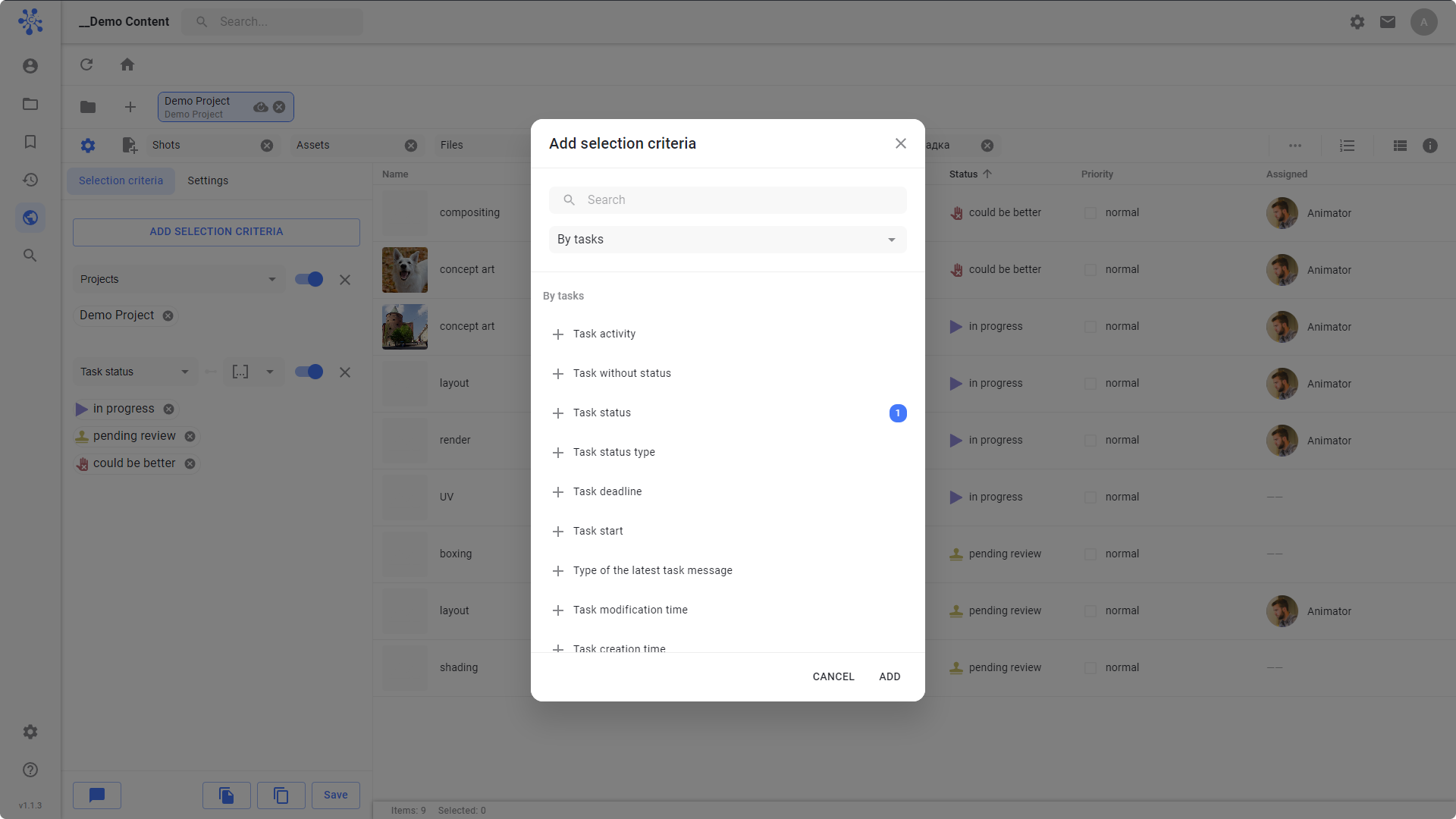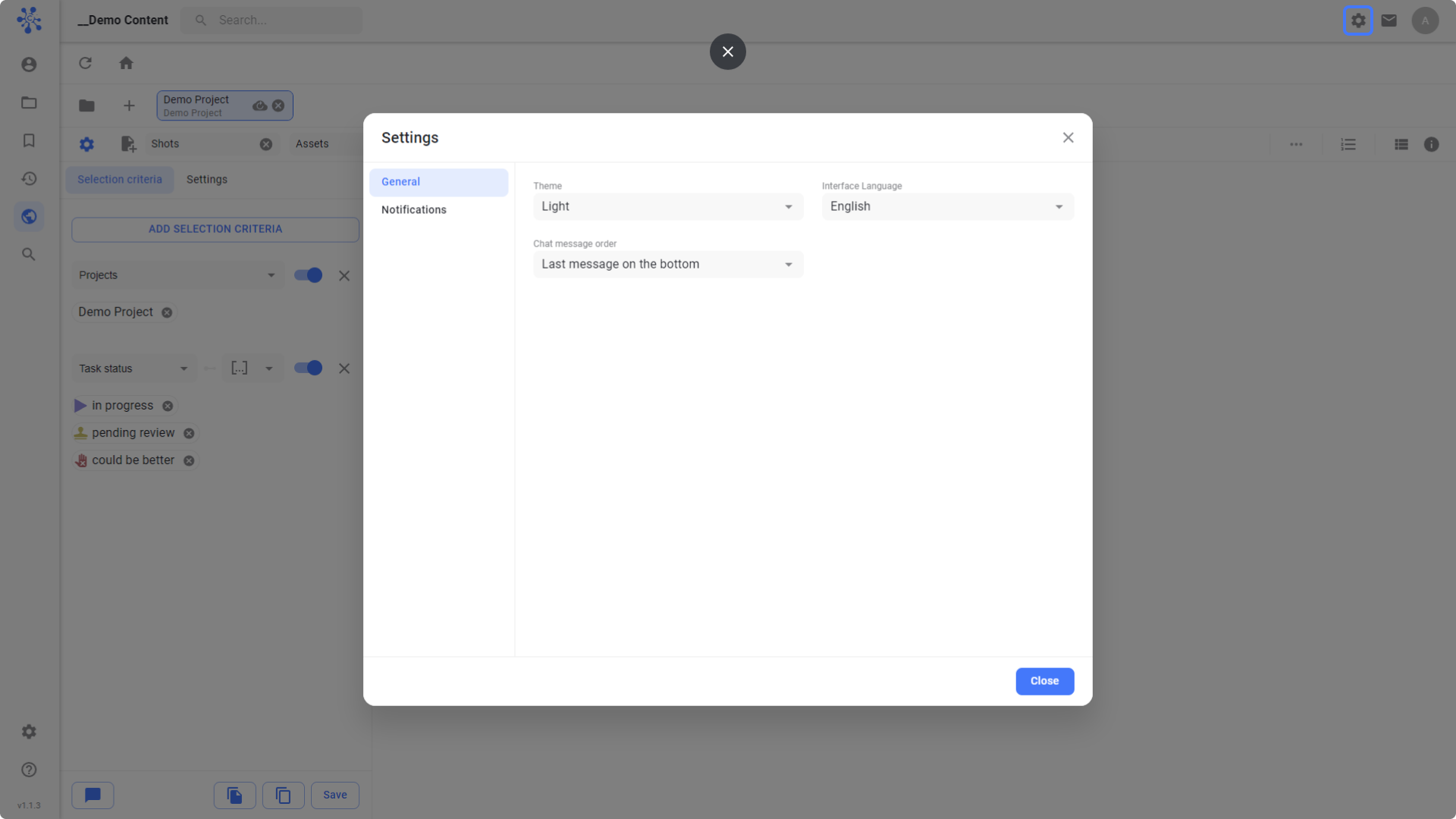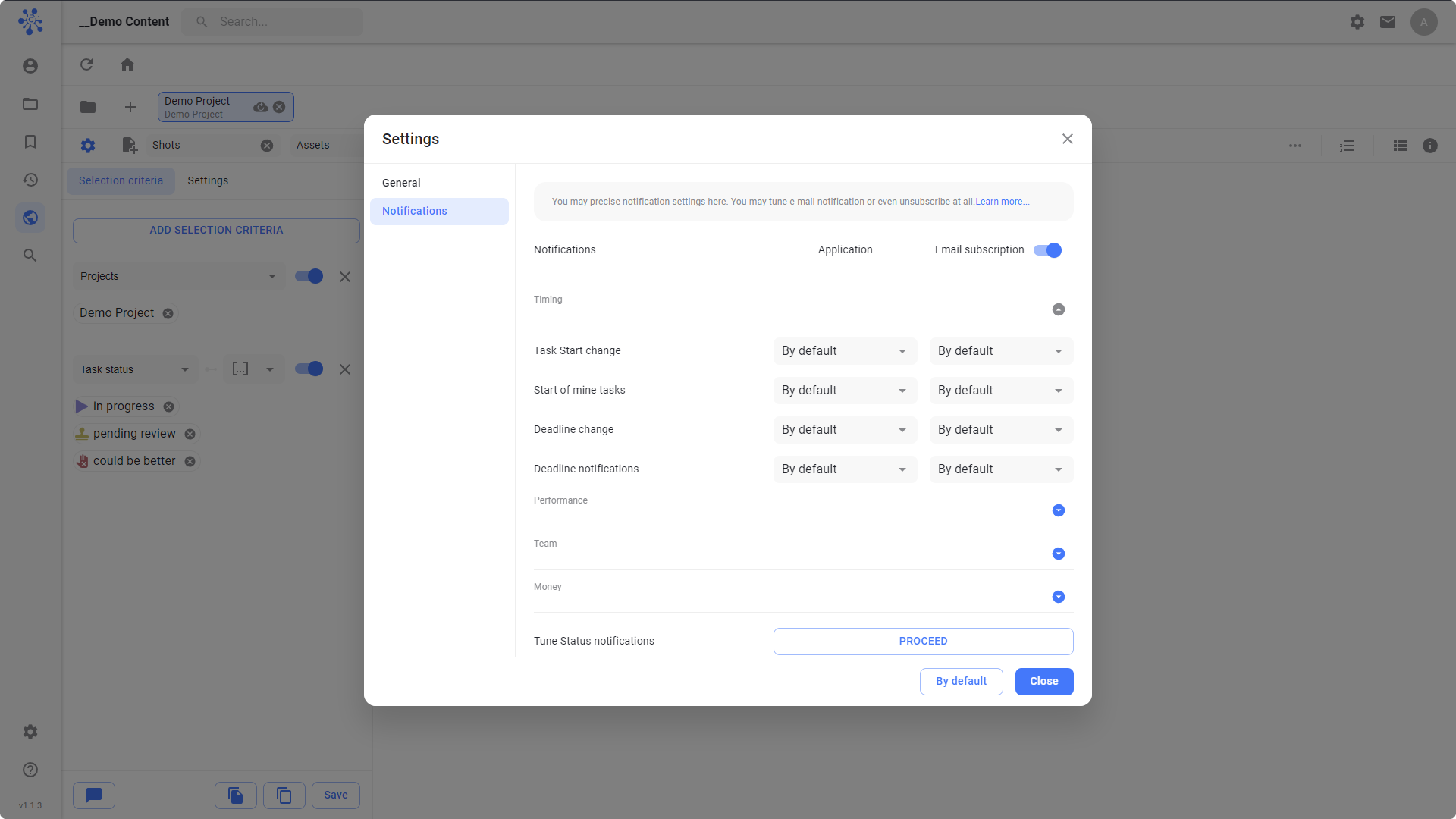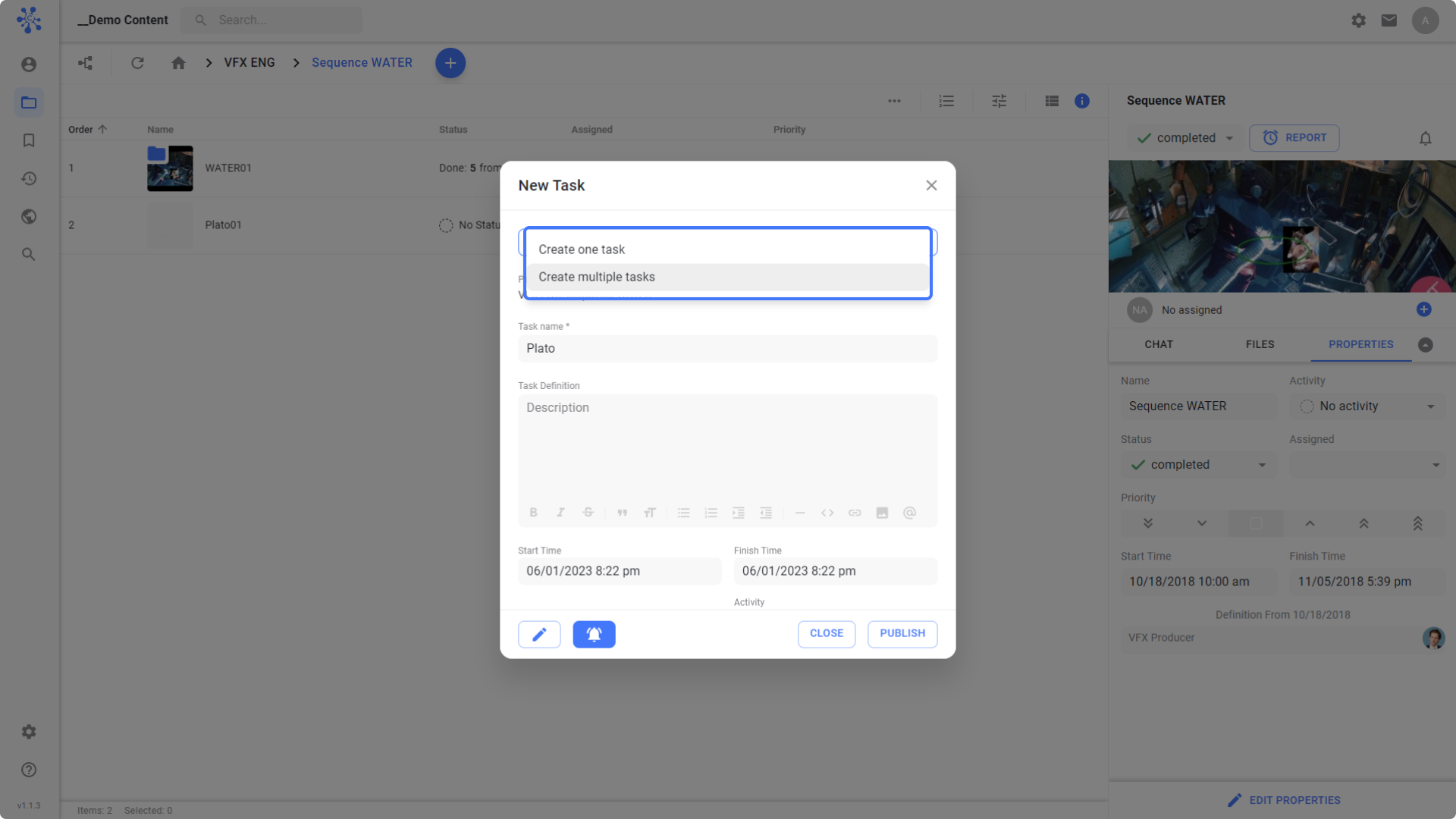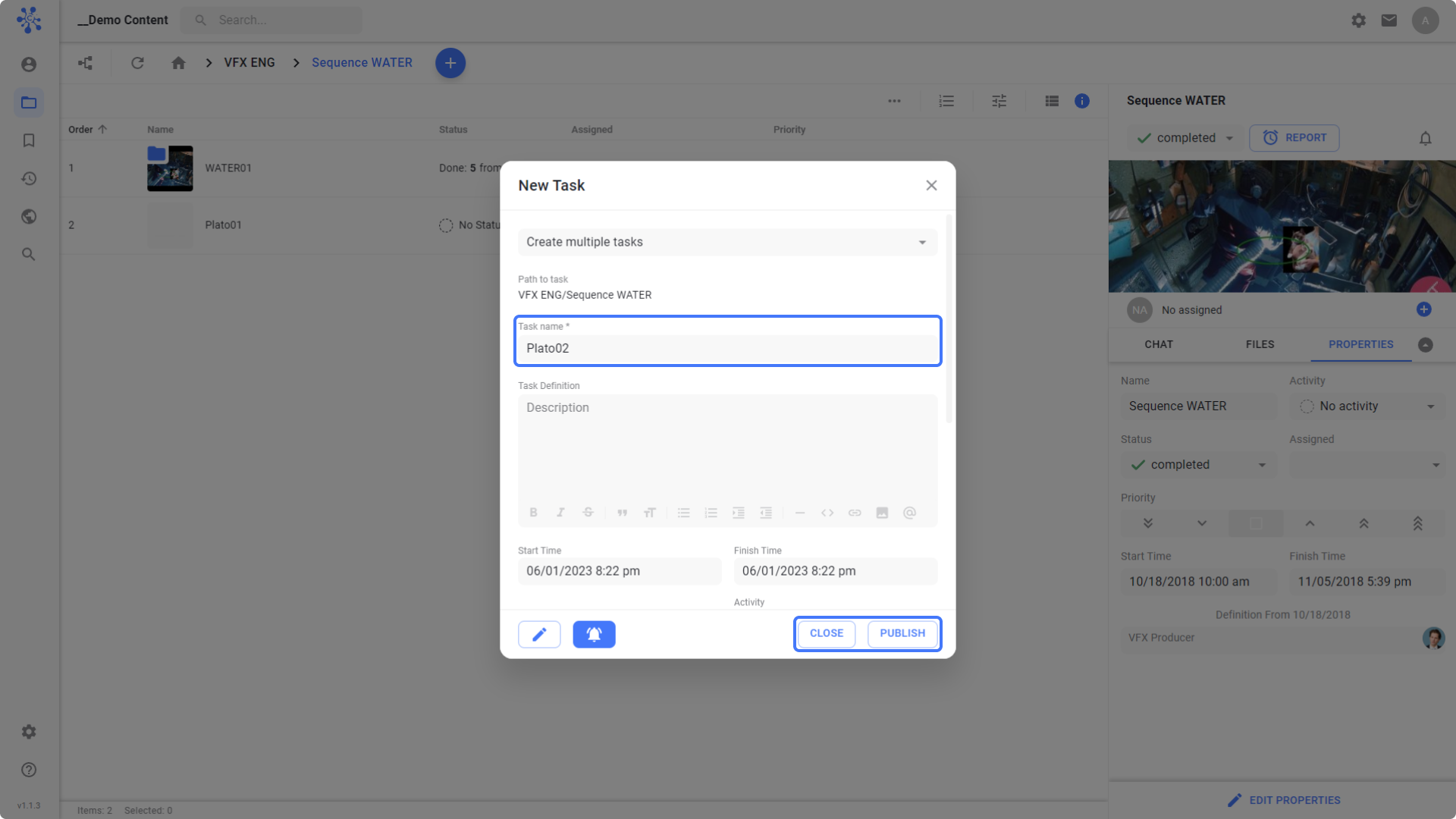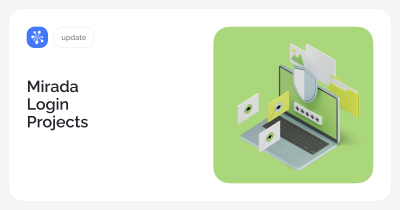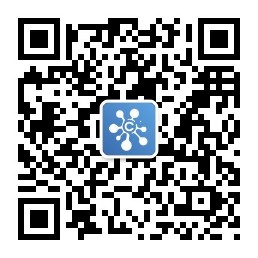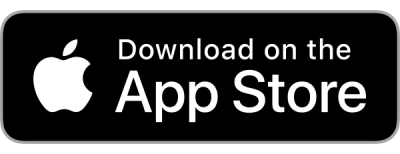Web
We have made another large-scale update of our web version.
My space
Now My Space has almost all the features of the desktop.
You can create new pages, manage selection criteria, connect external chats.
Authorization in the system
We have updated the authorization system: our system is cloud-based and distributed over several servers.
Now you can merge your Cerebro accounts on different servers by linking them to your personal e-mail and simultaneously log into all the сompanies where you work.
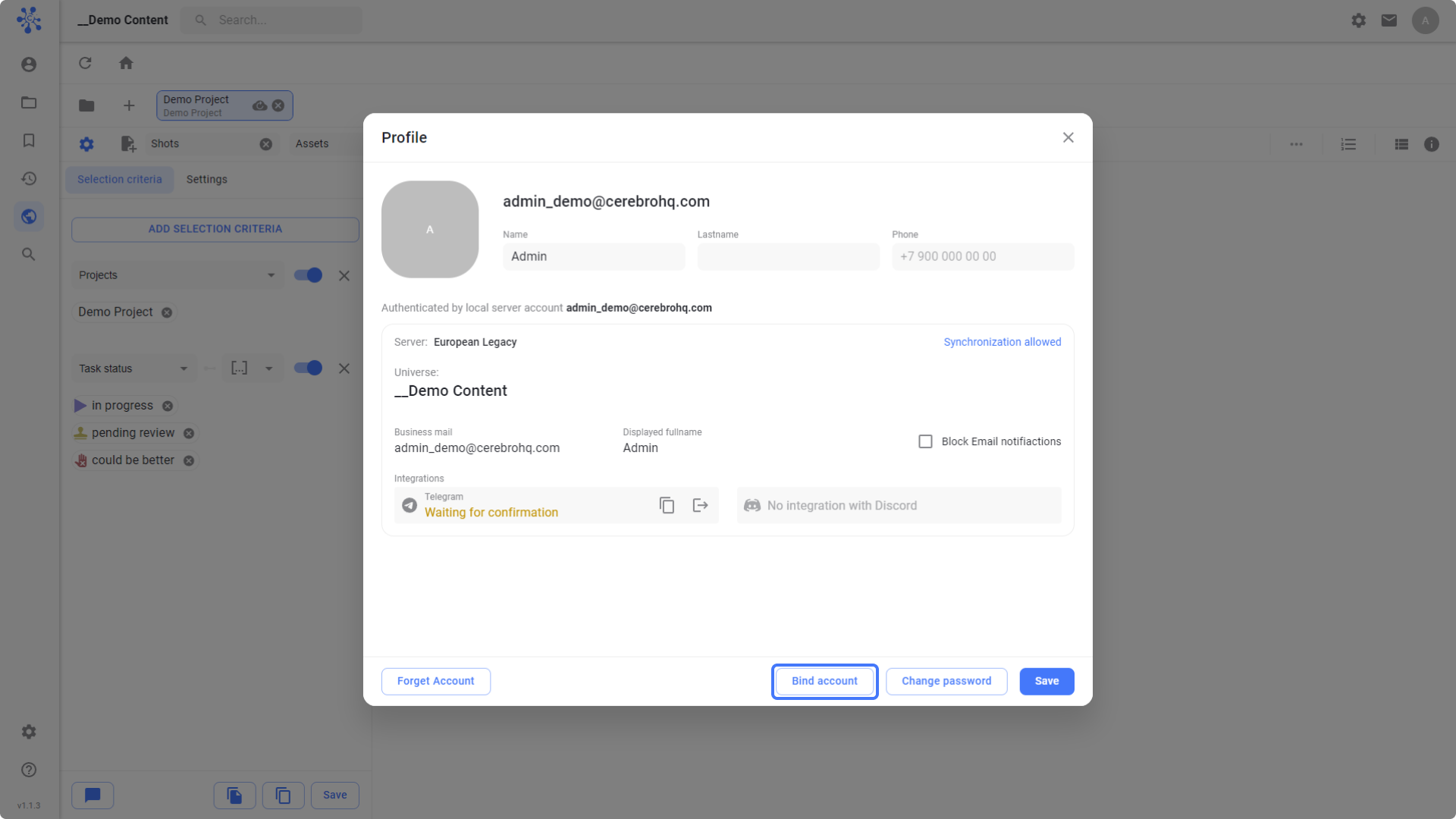
Now you can log in using your Google account.
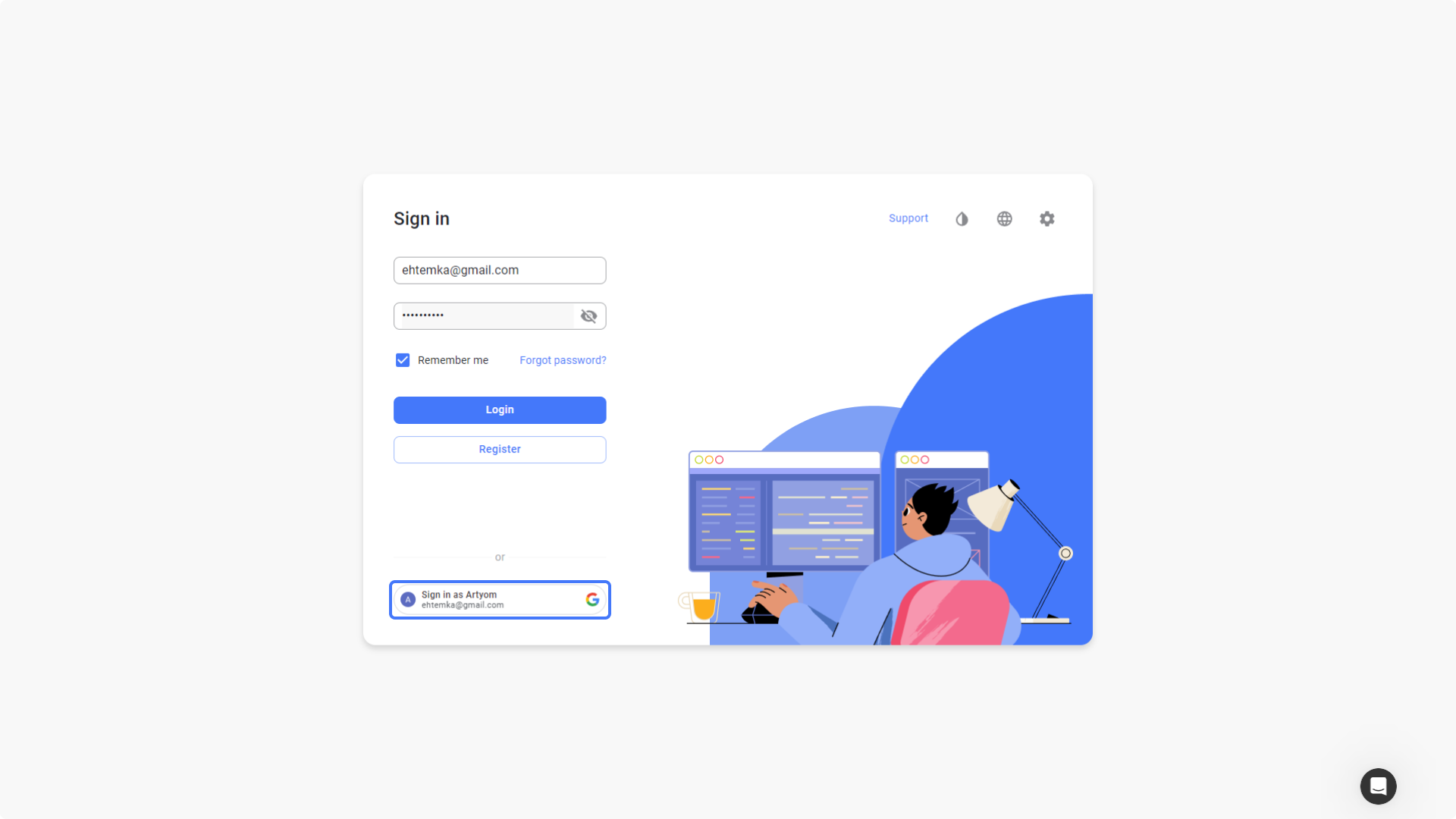
Notification settings and more
We have added a button on the top panel on the right that opens the app settings.
In the general settings, you can change the theme, language of the app, and message order in task correspondence.
In the notification settings, you can choose where to send notifications: to the web version or to your work e-mail. Notifications can be turned off with one click.
Playing in thumbnail
You can play a video in messages and on the file panel by simply hovering over it with your mouse.
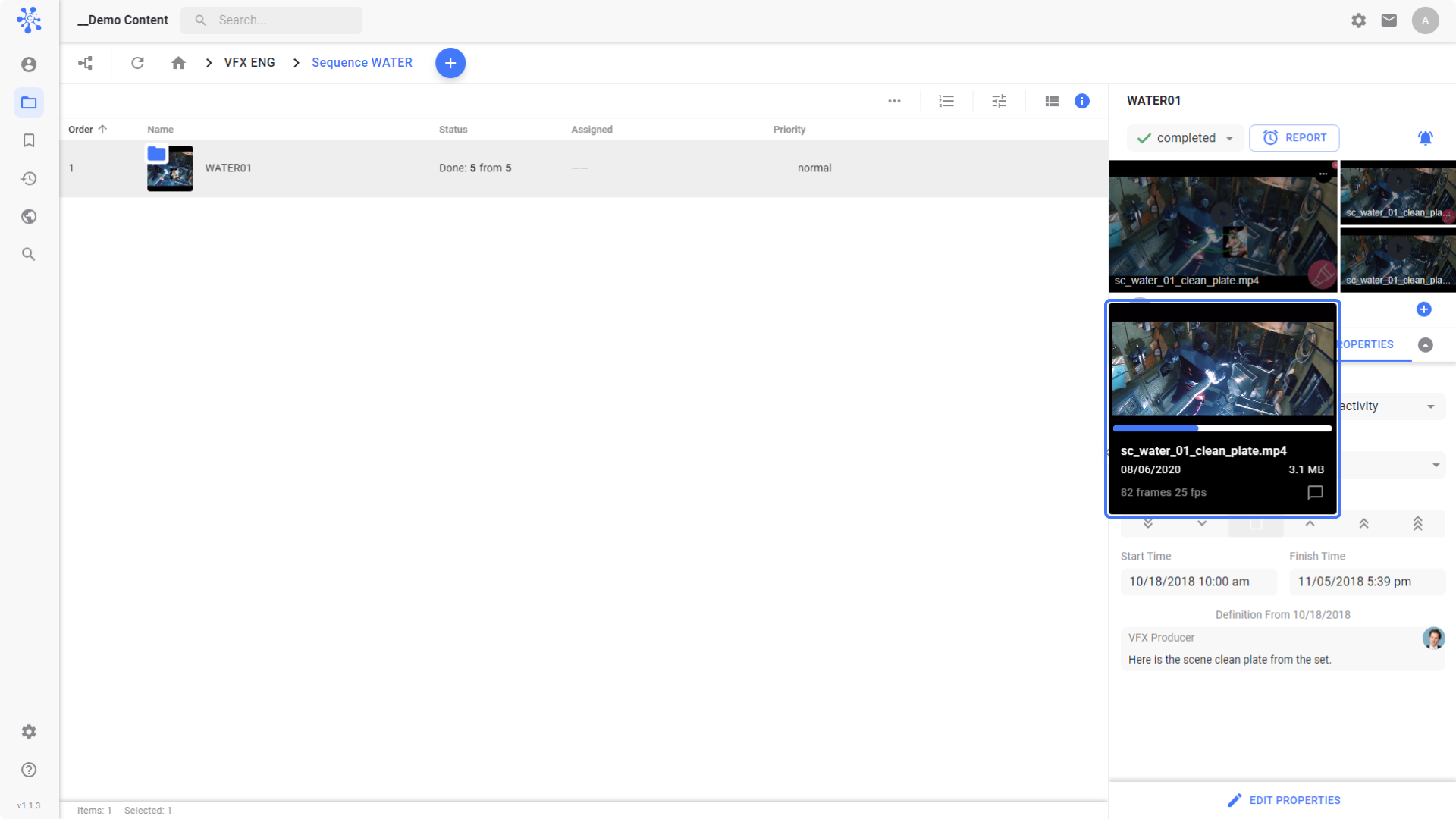
Sequential creation of tasks
In the task creation dialog, you can choose — Create one task or Create multiple tasks.
If you select Create multiple tasks, then when you click Publish, the dialog will remain open and you can create new tasks (changing their names and properties if necessary) by clicking the Publish button again. Each new task will be created in the same section. When all the necessary tasks are created, just click Close.
External chat settings
For external chats (Telegram, Discord), we added a setting for sending info from tasks to the chat.
Now you can choose whether to send all or just some text messages or files.
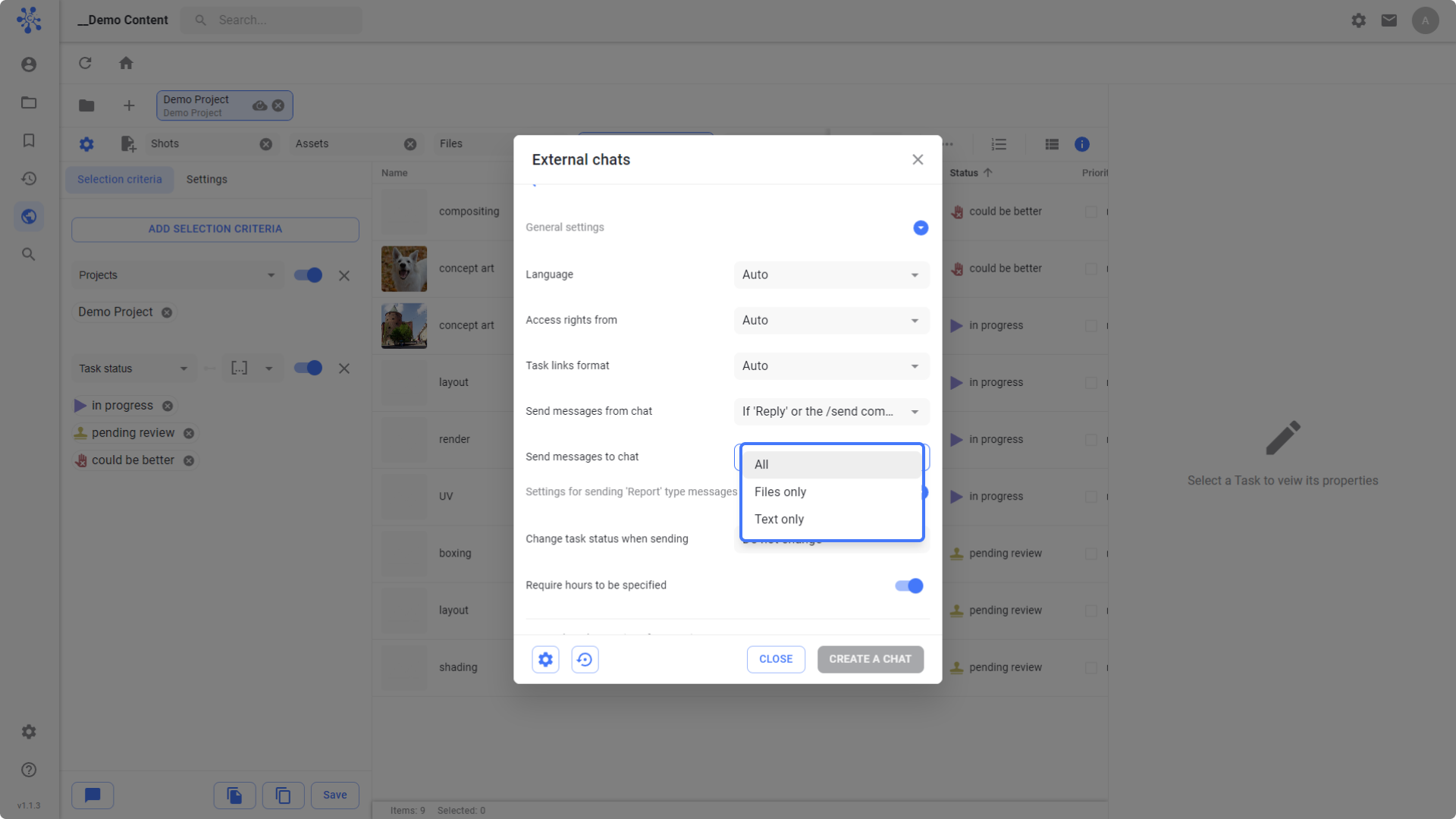
Update PyQt version: important for plugin developers
Take this info into account if you write or use plugins for Cerebro.
Desktop will soon switch to the new Qt6 version. In this regard, the PyQt python libraries will change to create PyQt5 –> PyQt6 interfaces.
For a soft transition, we added a proxy module — qtpy.
In order for your code to work correctly both in the current version of Cerebro and in the future ones, you can change your code using this module:
Instead of direct import:
from PyQt5.QtGui import *
use import from qtpy module:
from qtpy.QtGui import *
To support older versions that do not yet have the qtpy module, you can use the try catch block:
try: from qtpy.QtGui import * except ImportError: from PyQt5.QtGui import *